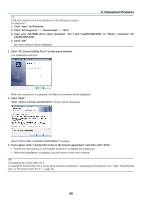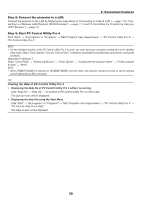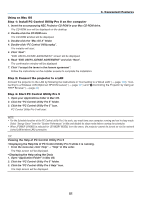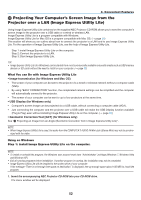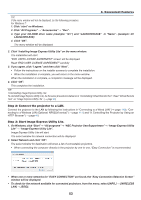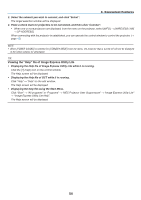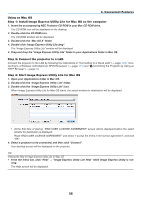NEC NP-M311W Users Manual - Page 64
Viewing the Help file of Image Express Utility Lite, Select the network you wish to connect
 |
View all NEC NP-M311W manuals
Add to My Manuals
Save this manual to your list of manuals |
Page 64 highlights
3. Convenient Features 3. Select the network you wish to connect, and click "Select". The target selection window will be displayed. 4. Place a check mark for projectors to be connected, and then click "Connect". • When one or more projectors are displayed, from the menu on the projector, select [INFO.] → [WIRELESS LAN] → [IP ADDRESS]. When connecting with the projector is established, you can operate the control window to control the projector. (→ page 40) NOTE: • When [POWER-SAVING] is selected for [STANDBY MODE] from the menu, the projector that is turned off will not be displayed in the select window for destination TIP: Viewing the "Help" file of Image Express Utility Lite • Displaying the Help file of Image Express Utility Lite while it is running. Click the [?] (help) icon on the control window. The Help screen will be displayed. • Displaying the Help file of GCT while it is running. Click "Help" → "Help" on the edit window. The Help screen will be displayed. • Displaying the help file using the Start Menu. Click "Start" → "All programs" or "Programs" → "NEC Projector User Supportware" → "Image Express Utility Lite" → "Image Express Utility Lite Help". The Help screen will be displayed. 54