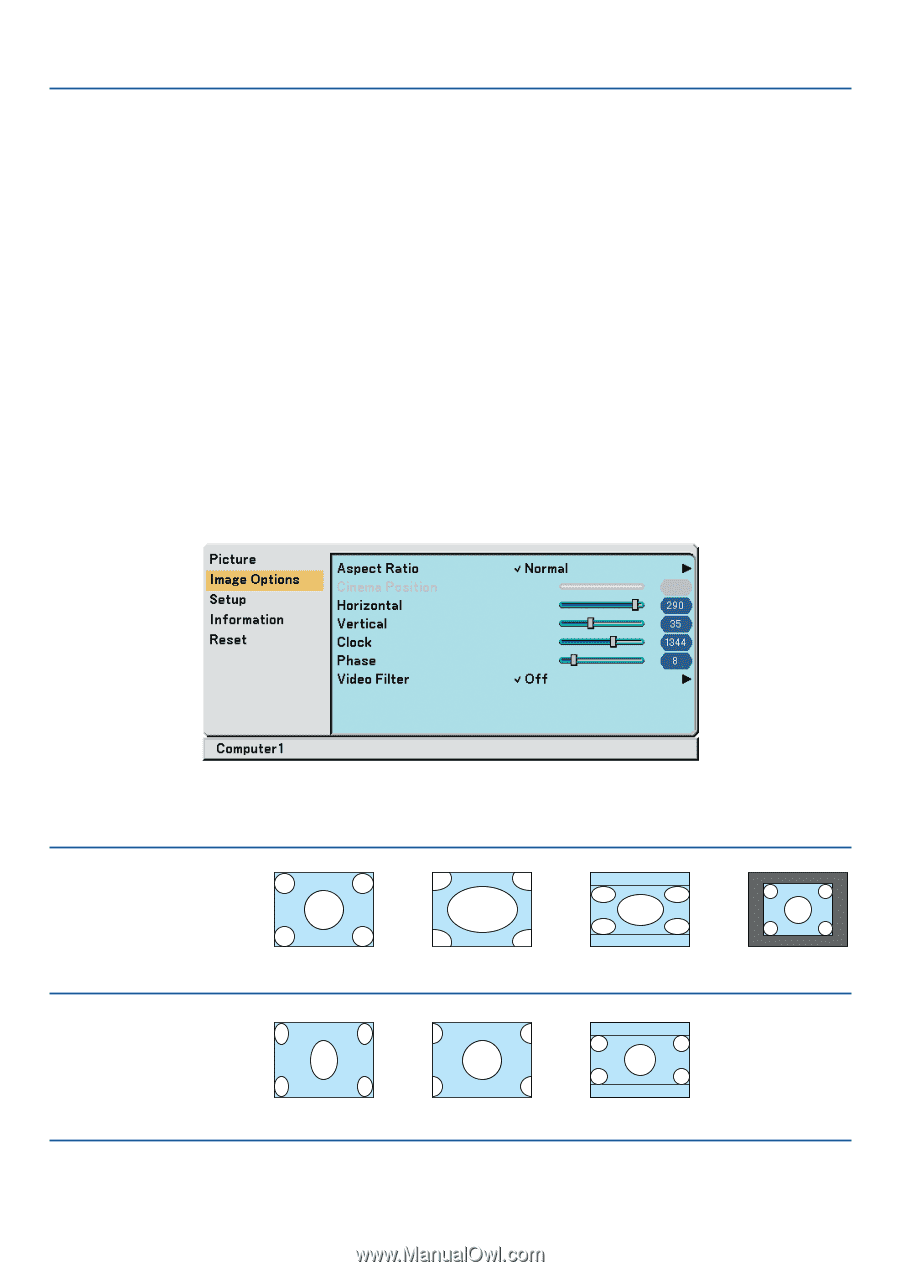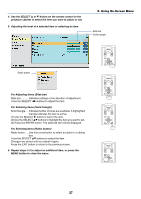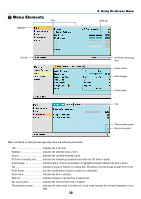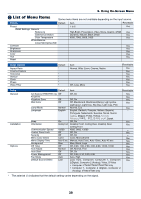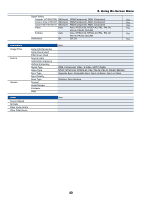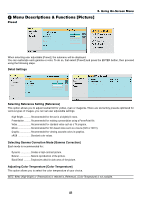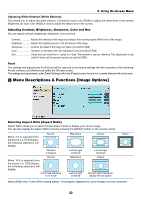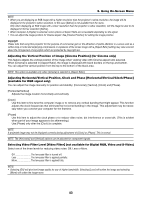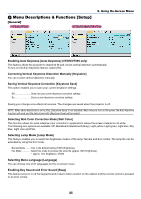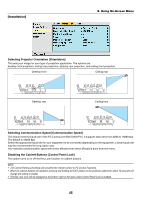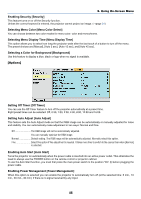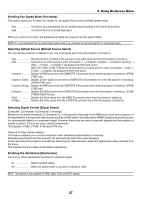NEC VT491 VT49/490/491/590/595/695 UM - Page 50
Adjusting Contrast, Brightness, Sharpness, Color and Hue, Reset
 |
UPC - 050927254161
View all NEC VT491 manuals
Add to My Manuals
Save this manual to your list of manuals |
Page 50 highlights
5. Using On-Screen Menu Adjusting White Balance [White Balance] This allows you to adjust the white balance. Contrast for each color (RGB) to adjust the white level of the screen; Brightness for each color (RGB) is used to adjust the black level of the screen. Adjusting Contrast, Brightness, Sharpness, Color and Hue You can adjust contrast, brightness, sharpness, color and hue. Contrast Adjusts the intensity of the image according to the incoming signal (White level of the image). Brightness Adjusts the brightness level or the black level of the image. Sharpness Controls the detail of the image for Video (not valid for RGB). Color Increases or decreases the color saturation level (not valid for RGB). Hue Varies the color level from +/- green to +/-blue. The red level is used as reference. This adjustment is only valid for Video and Component inputs (not valid for RGB). Reset The settings and adjustments for [Picture] will be returned to the factory settings with the exception of the following; Preset numbers and [Reference] within the [Preset] screen. The settings and adjustments under [Detail Settings] within the [Preset] screen that are not currently selected will not be reset. ´ Menu Descriptions & Functions [Image Options] Selecting Aspect Ratio [Aspect Ratio] Aspect Ratio allows you to select the best Aspect mode to display your source image. You can also display the Aspect Ratio menu by pressing the ASPECT button on the remote control. When 4:3 is selected from the source (i.e. DVD player), the following selections will display: Normal Wide Zoom Cinema Standard 4:3 Aspect Normal When 16:9 is selected from the source (i.e. DVD player), the following selections will display: 16:9 image displayed in 4:3 mode Left and right stretched Wide Zoom Left and right stretched Cinema Left and right stretched Left and right stretched to display the true aspect Native Native (RGB only): Turns off the scaling feature. The projector displays the current image in its true resolution. 42