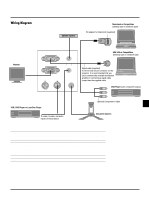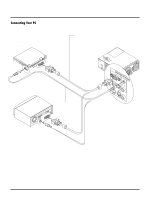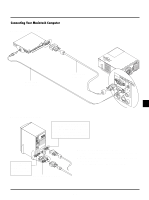NEC VT540 User Manual - Page 14
Installation - multisync vt440
 |
UPC - 050927226151
View all NEC VT540 manuals
Add to My Manuals
Save this manual to your list of manuals |
Page 14 highlights
2. INSTALLATION This section describes how to set up your MultiSync VT440/VT540 projector and how to connect video and audio sources. Setting up Your Projector Your MultiSync VT440/VT540 Projector is simple to set up and use. But before you get started, you must first: 1. Determine the image size. 2. Set up a screen or select a non-glossy white wall onto which you can project your image. Carrying the Projector: Always carry your projector by the handle. Ensure that the power cable and any other cables connecting to video sources are disconnected before moving the projector. When moving the projector or when it is not in use, cover the lens with the lens cap. 4. Move the projector left or right to center the image horizontally on the screen. 5. To center the image vertically, lift the front edge of the projector and press the One-Touch Tilt button on the front side of the pro- jector to release the Front Adjustable foot. Side view Screen Carrying handle VIDEO IN S-VIDEO OUT OUT IN OUTPUT PC-CONTROL AUD R IGNBPUT SOURCE AUTO ADJUST MENU SELECT ENTER CEL CAN STATUS POWER ON/OFF (There is approximately 10 degrees of up and down adjustment for the front of the projector.) Adjusting the Tilt Foot 1) Press and hold the Tilt button on the front of the projector. 2) Lift the front edge of the projector to the height you want, and release the button to lock the Adjustable Tilt Foot. STATPUOSWER Selecting a Location The further your projector is from the screen or wall, the larger the image. The minimum size the image can be is approximately 25" (0.64 m) measured diagonally when the projector is roughly 4 feet (1.2 m) from the wall or screen. The largest the image can be is 300" (7.6 m) when the projector is about 39.3 feet (12.0 m) from the wall or screen. Using a Tabletop or Cart 1. Place your projector on a flat level surface at the optimal distance from the screen or wall so you realize the size image you want. (Avoid having bright room lighting or sun light directly on the screen or wall where you'll be projecting the image.) 2. Connect the power cable, remove the lens cap and turn the projector on. (If no input signal is available, the projector will display a background image.) 3. Ensure that the projector is square to the screen. Top view Screen ON/OFF CANCEL EL AUTO ADJUST SELECT ENTER MENU SOURCE INRPGUBT AUD OUTPUT IN PC-CONTROL S-VIDEO OUT VID 2 1 To fine-tune the image's position vertically on the screen, rotate the foot. Each of the rear feet height can be changed up to 0.6" (4mm). LECT SOURCE MENU AUTO ADJUST INRPGUBT AUD OUTPUT IN PC-CONTROL S-VIDEO OUT VID STAPOWER E AUTO ADJUST ON/OFF CANCE L SELECT MENU NTER STATUS POWER SOURCE 6. If the projected image does not appear square to the screen then use keystone correction for proper adjustment. 7. Adjust the size of the image using the Zoom ring on the lens. E-14