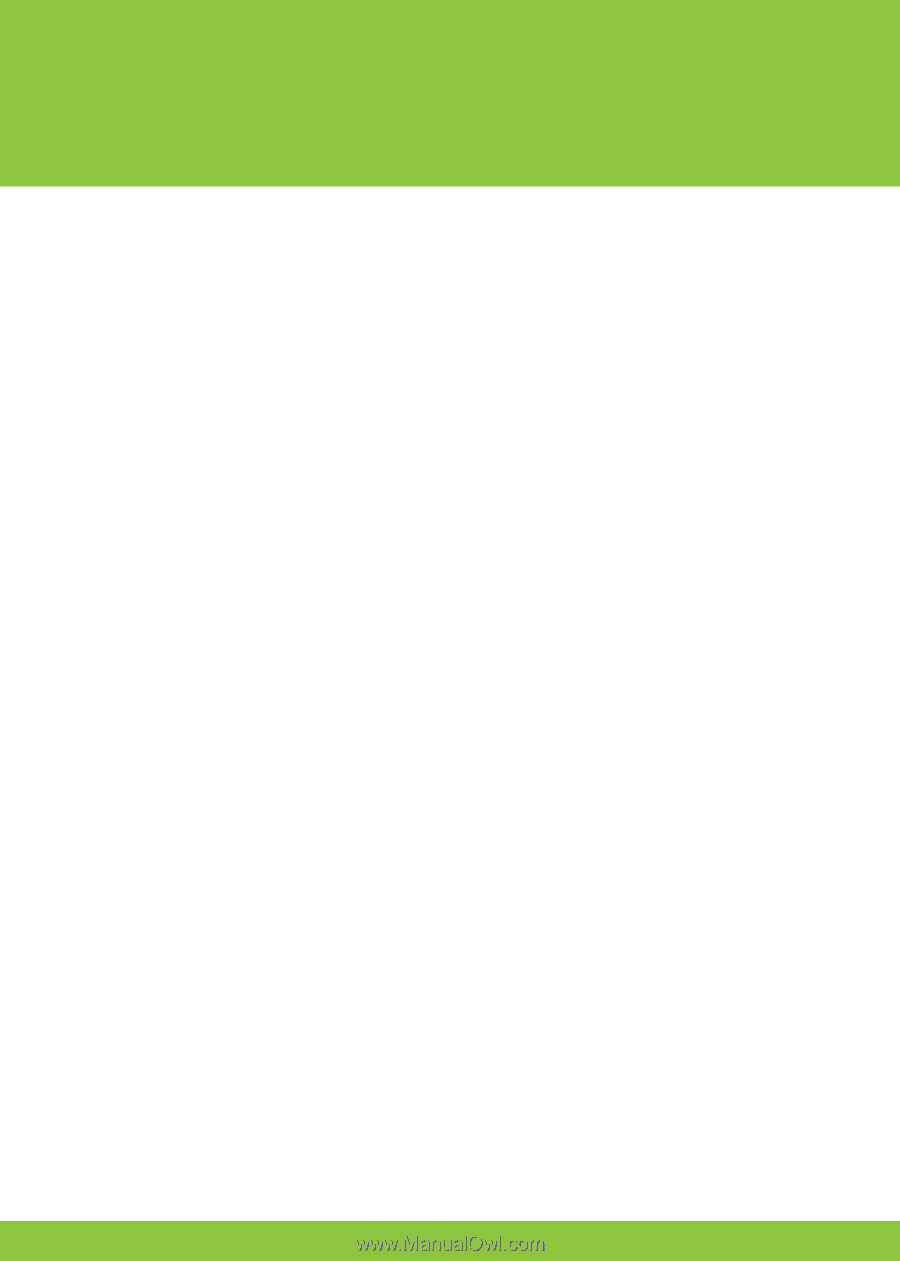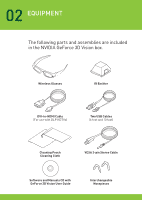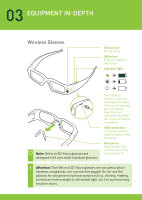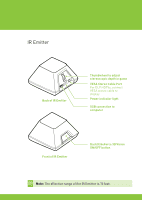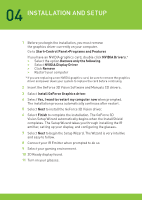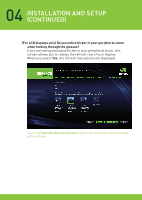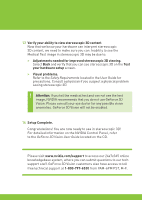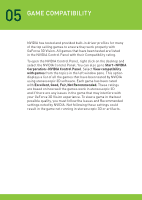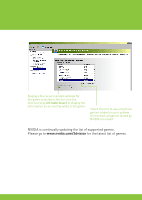NVIDIA GeForce 6800 Quick Start Guide - Page 6
Installation And Setup - drivers
 |
UPC - 769887002827
View all NVIDIA GeForce 6800 manuals
Add to My Manuals
Save this manual to your list of manuals |
Page 6 highlights
04 INSTALLATION AND SETUP 1 Before you begin the installation, you must remove the graphics driver currently on your computer. Go to Start>Control Panel>Programs and Features If you have an NVIDIA graphics card, double click NVIDIA Drivers.* >> Select the option Remove only the following. >> Select NVIDIA Display Driver >> Click Remove >> Restart your computer * If you are replacing a non NVIDIA graphics card, be sure to remove the graphics driver and power down your system to replace the card before continuing. 2 Insert the GeForce 3D Vision Software and Manuals CD drivers. 3 Select Install GeForce Graphics driver. 4 Select Yes, I want to restart my computer now when prompted. The installation process automatically continues after restart. 5 Select Next to install the GeForce 3D Vision driver. 6 Select Finish to complete the installation. The GeForce 3D Vision Setup Wizard automatically begins when the InstallShield completes. The Setup Wizard takes you through installing the IR emitter, setting up your display, and configuring the glasses. 7 Select Next to begin the Setup Wizard. The Wizard is very intuitive and easy to follow. 8 Connect your IR Emitter when prompted to do so. 9 Select your gaming environment. 10 3D Ready display found. 11 Turn on your glasses.