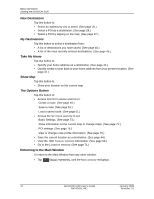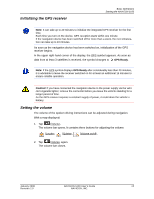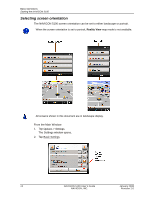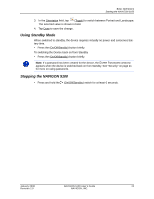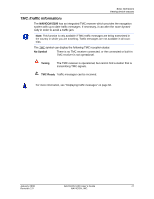Navigon 10000130 User Guide - Page 24
Returning to the Main Window
 |
UPC - 898110001044
View all Navigon 10000130 manuals
Add to My Manuals
Save this manual to your list of manuals |
Page 24 highlights
Basic Operations Starting the NAVIGON 5100 New Destination Tap this button to: • Select an address by city or street. (See page 26.) • Select a POI as a destination. (See page 28.) • Select a POI by tapping on the map. (See page 37.) My Destinations Tap this button to select a destination from: • A list of destinations you have saved. (See page 46.) • A list of the most recently entered destinations. (See page 45.) Take Me Home Tap this button to: • Specify your home address as a destination. (See page 44.) • Quickly create a route back to your home address from your present location. (See page 47.) Show Map Tap this button to: • Show your location on the current map. The Options Button Tap this button to: • Access ROUTE PLANNING WINDOW to: Create a route. (See page 49.) Save a route. (See page 51.) Load a saved route. (See page 51.) • Access the SETTINGS WINDOW to set: Basic Settings. (See page 73.) Show information on the current map or change maps. (See page 75.) POI settings. (See page 75.) View or change route profile information. (See page 75.) • Save the current location as a destination. (See page 44.) • View the TMC TRAFFIC WINDOW information. (See page 66.) • Go to the LOGBOOK WINDOW. (See page 71.) Returning to the Main Window To return to the Main Window from any other window: • Tap (Back) repeatedly, until the MAIN WINDOW redisplays. 12 NAVIGON 5100 User's Guide January 2008 NAVIGON, INC. Revision 2.0