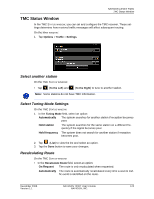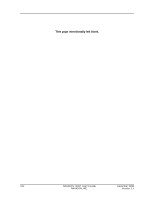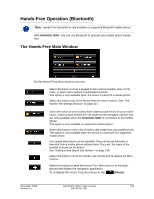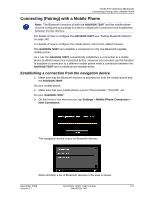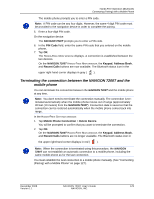Navigon 7200T User Guide - Page 146
Establishing a connection from the mobile phone, PIN Code, Keypad, Address Book, Recent Calls
 |
UPC - 812619010024
View all Navigon 7200T manuals
Add to My Manuals
Save this manual to your list of manuals |
Page 146 highlights
Hands-Free Operation (Bluetooth) Connecting (Pairing) with a Mobile Phone 4. Tap on the name of your mobile phone. The navigation device prompts you to enter a PIN code. 5. In the PIN Code field, enter a four-digit number. Note: A PIN code can be any four digits. However, the same 4 digit PIN code must be entered on the mobile phone in order to complete the pairing. 6. Tap OK. On the mobile phone: Your mobile phone prompts you to enter a PIN code. 7. Enter the same PIN code that was entered on the NAVIGON 7200T. On the NAVIGON 7200T, the The HANDS-FREE SETTINGS WINDOW opens. A connection is established between the two devices. 8. Follow instructions on your mobile phone to establish the connection. On the navigation device: 9. Tap (Back) in order to return to the HANDS-FREE MAIN WINDOW. On the NAVIGON 7200T HANDS-FREE MAIN WINDOW, the Keypad, Address Book, and Recent Calls buttons are now available. The Bluetooth status icon in the upper right-hand corner displays in gray ( ). Establishing a connection from the mobile phone Note: See your mobile phone's manual if you are uncertain about how to perform the following steps on the mobile phone. 1. Make sure that the Bluetooth function is activated on both the mobile phone and the NAVIGON 7200T. On your NAVIGON 7200T: 2. On the HANDS-FREE MAIN WINDOW, select Settings > Bluetooth Settings and in the Discoverable by Others field select Yes. On your mobile phone: 3. Search for other Bluetooth devices. The navigation device is detected as NAVIGON. 4. Initiate a connection to the detected NAVIGON device. 128 NAVIGON 7200T User's Guide December 2008 NAVIGON, INC. Version 1.1