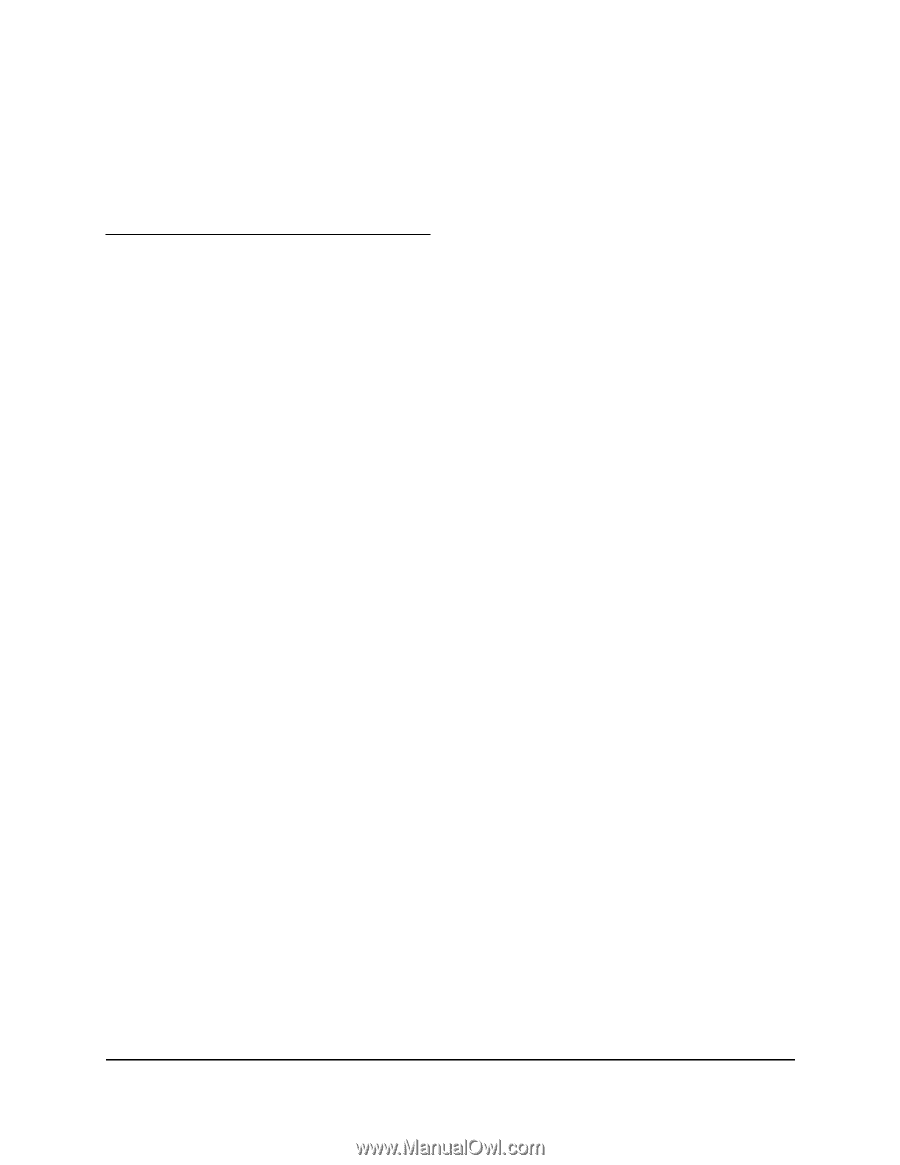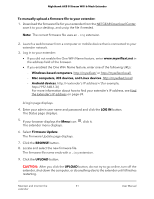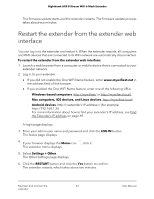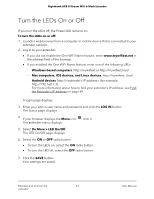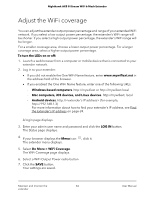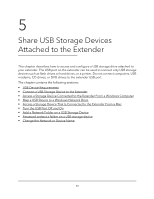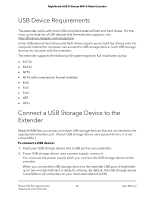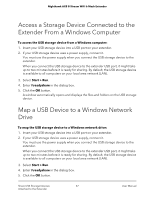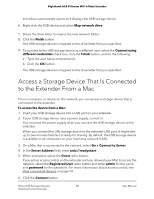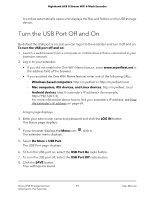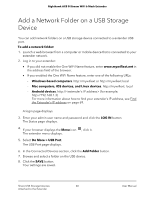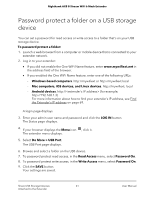Netgear 8-Stream User Manual - Page 56
USB Device Requirements, Connect a USB Storage Device to the Extender
 |
View all Netgear 8-Stream manuals
Add to My Manuals
Save this manual to your list of manuals |
Page 56 highlights
Nighthawk AX8 8-Stream WiFi 6 Mesh Extender USB Device Requirements The extender works with most USB-compliant external flash and hard drives. For the most up-to-date list of USB devices that the extender supports, visit http://kbserver.netgear.com/readyshare. Some USB external hard drives and flash drives require you to load the drivers onto the computer before the computer can access the USB storage device. Such USB storage devices do not work with the extender. The extender supports the following file system types for full read/write access: • FAT16 • FAT32 • NTFS • NTFS with compression format enabled • Ext2 • Ext3 • Ext4 • HFS • HFS+ Connect a USB Storage Device to the Extender ReadySHARE lets you access and share USB storage devices that are connected to the appropriate extender port. (If your USB storage device uses special drivers, it is not compatible.) To connect a USB device: 1. Insert your USB storage device into a USB port on your extender. 2. If your USB storage device uses a power supply, connect it. You must use the power supply when you connect the USB storage device to the extender. When you connect the USB storage device to the extender USB port, it might take up to two minutes before it is ready for sharing. By default, the USB storage device is available to all computers on your local area network (LAN). Share USB Storage Devices 56 Attached to the Extender User Manual