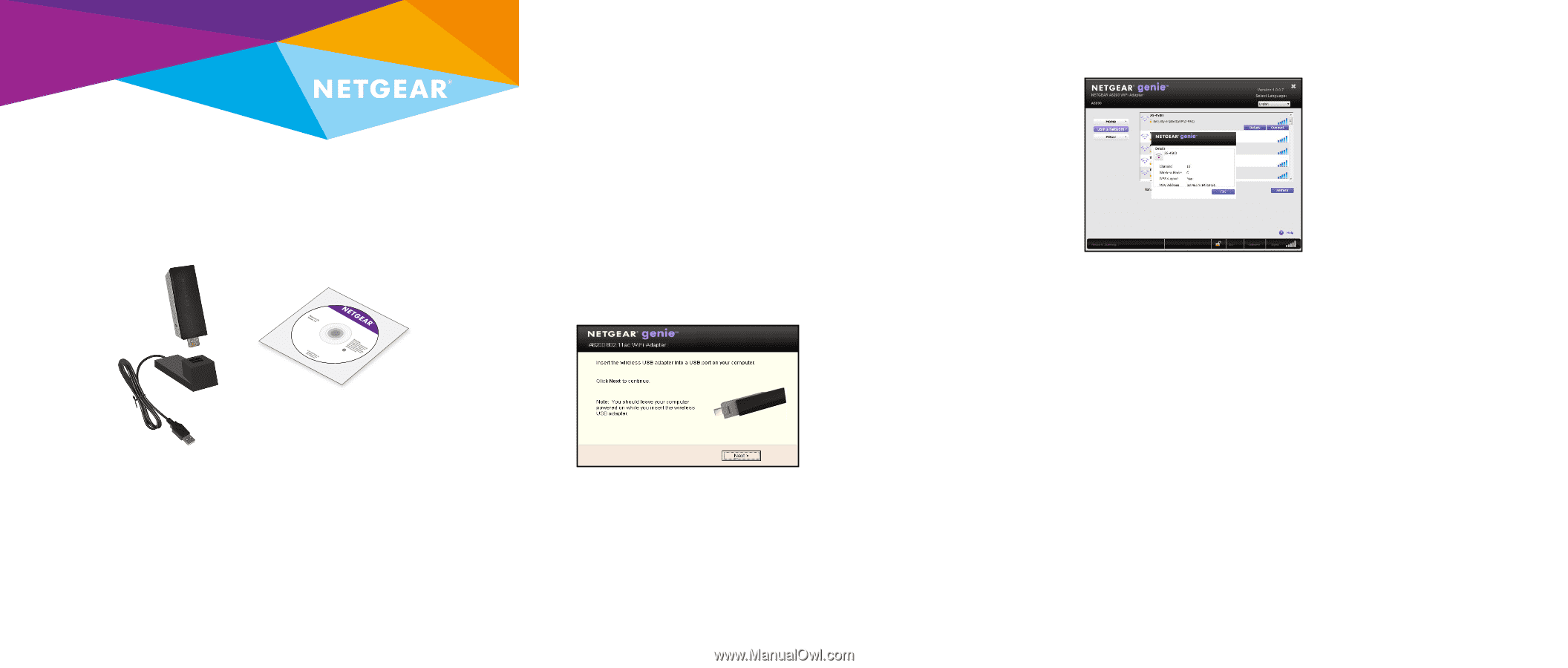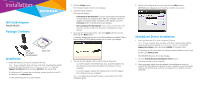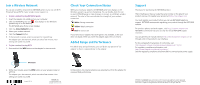Netgear A6200 Installation Guide - Page 1
Netgear A6200 Manual
 |
View all Netgear A6200 manuals
Add to My Manuals
Save this manual to your list of manuals |
Page 1 highlights
Installation WiFi USB Adapter Model A6200 Package Contents A6200 WiFi Adapter and Desktop Dock Resource CD Installation 1. Insert the resource CD in your computer CD drive. Note: If your computer does not have a CD drive, download the A6200 resource CD driver by visiting http://support.netgear.com. Click the Support For Home button and enter A6200 in the search field. If the Resource CD screen does not display, browse the files on the CD and double-click Autorun.exe. The NETGEAR Resource CD screen displays. 2. Click the Setup button. The Software Update Check screen displays. 3. Install the setup software. You have two options: • Connected to the Internet. If you are connected to the Internet, click the Check for Updates button. After the software checks for updates, the Update Check Complete screen displays. Click the Continue button. The Welcome screen displays. • Not connected to the Internet. If you are not connected to the Internet, click the Install from CD button. The Welcome screen displays. 4. To accept the license agreement, click the I agree radio button and then click the Next button. A message displays asking you to wait while software is installed. After a few minutes, NETGEAR genie prompts you to insert your adapter. 5. You can use the adapter with or without the desktop dock: • To use the adapter with the desktop dock, place the adapter into the dock and connect the USB cable to the USB port on your computer. • To use the adapter without the desktop dock, insert the adapter into a USB port on your computer. Note: For added range and performance, see the other side of this installation guide. 6. Return to the Netgear genie screen and click the Next button. NETGEAR genie displays a list of wireless networks in your area. Standalone Driver Installation 1. Insert the resource CD in your computer CD drive. Note: If your computer does not have a CD drive, download the A6200 resource CD driver by visiting http://support.netgear.com. Click the Support For Home button and enter A6200 in the search field. If the Resource CD screen does not display, browse the files on the CD and double-click Autorun.exe. The NETGEAR Resource CD screen displays. 2. Click the Install Windows Standalone Driver button. The driver installs on your computer. 3. When prompted, either place the adapter into the desktop dock and connect the USB cable to a USB port on your computer, or use the adapter without the desktop dock and insert the adapter into a USB port on your computer.