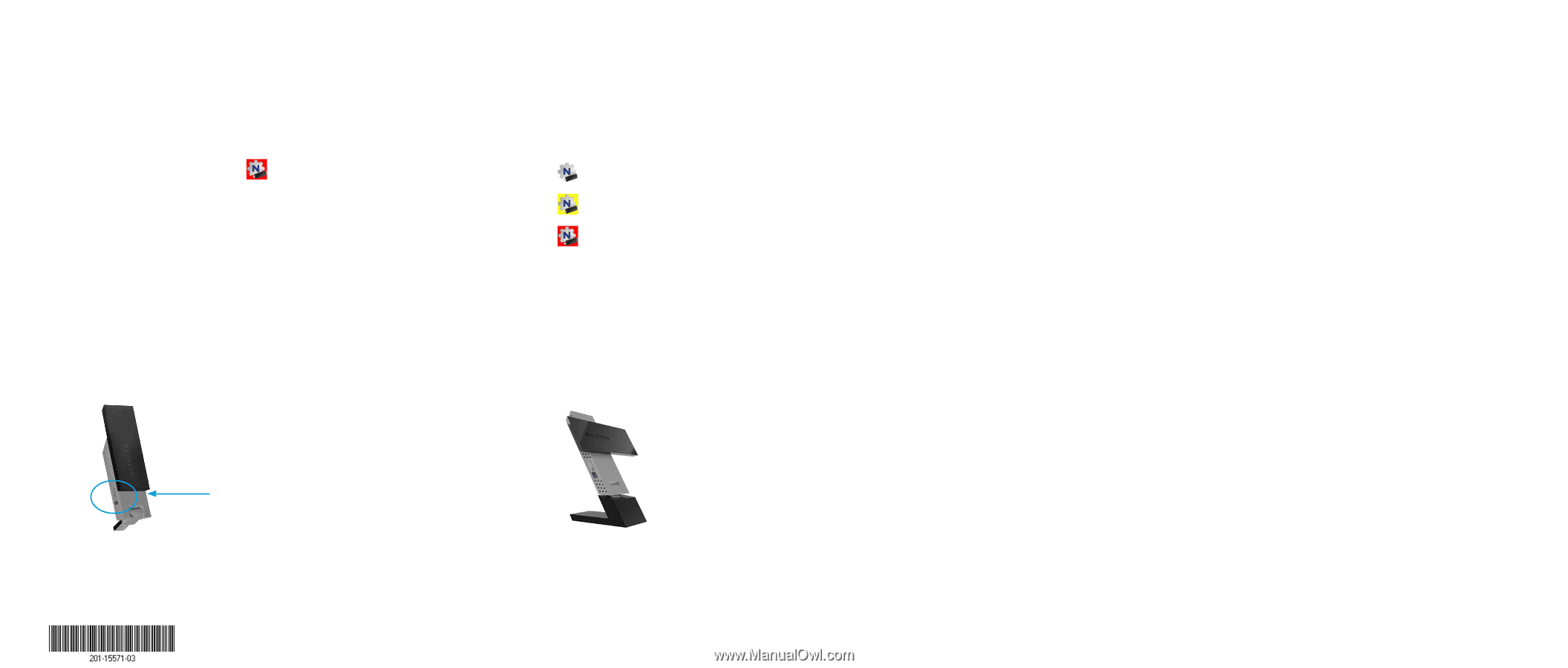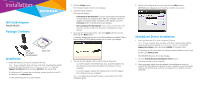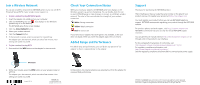Netgear A6200 Installation Guide - Page 2
Join a Wireless Network, Check Your Connection Status, Added Range and Performance, Support - windows 8 1
 |
View all Netgear A6200 manuals
Add to My Manuals
Save this manual to your list of manuals |
Page 2 highlights
Join a Wireless Network You can join a wireless network from NETGEAR genie, or you can use Wi-Fi Protected Setup (WPS) if your wireless router supports it. ¾¾ To join a network using NETGEAR genie: 1. Insert the adapter into a USB port on your computer. 2. Click the NETGEAR genie icon that displays on the Windows systems tray or on the desktop. The NETGEAR genie Home screen displays. 3. Click the Join a Network button. 4. Select your wireless network. 5. Click the Connect button. 6. If the network is secure, enter its password or network key. The adapter joins the network, which can take a few minutes. Your settings are saved in a profile. ¾¾ To join a network using WPS: 1. Press and hold the WPS button on the adapter for two seconds. Check Your Connection Status When you install your adapter, the NETGEAR genie icon displays in the Windows system tray and on the desktop. You can double-click this icon to open NETGEAR genie to make changes or connect to a different wireless network. The color of the icon indicates the strength of your wireless connection: White. Strong connection Yellow. Weak connection Red. No connection If you remove your adapter, NETGEAR genie is not available, so the icon does not display. When you insert the adapter again, the icon returns. Added Range and Performance For added range and performance, you can flip the top portion of the adapter so that it is perpendicular to the adapter: Support Thank you for purchasing this NETGEAR product. After installing your device, locate the serial number on the label of your product and use it to register your product at https://my.netgear.com. You must register your product before you can use NETGEAR telephone support. NETGEAR recommends registering your product through the NETGEAR website. For product updates and web support, visit http://support.netgear.com. NETGEAR recommends that you use only the official NETGEAR support resources. You can get the user manual online at http://downloadcenter.netgear.com or through a link in the product's user interface. For the complete EU Declaration of Conformity, visit http://support.netgear.com/app/answers/detail/a_id/11621/. For regulatory compliance information, visit http://www.netgear.com/about/regulatory/. See the regulatory compliance document before connecting the power supply. WPS button 2. Within two minutes, press the WPS button on your wireless router or gateway. The adapter joins the network, which can take a few minutes. Your settings are saved in a profile. August 2014 NETGEAR, Inc. 350 East Plumeria Drive San Jose, CA 95134, USA In this position, the internal antennas are extended out from the adapter for increased WiFi performance. NETGEAR, the NETGEAR logo, and Connect with Innovation are trademarks and/or registered trademarks of NETGEAR, Inc. and/or its subsidiaries in the United States and/or other countries. Information is subject to change without notice. © NETGEAR, Inc. All rights reserved.