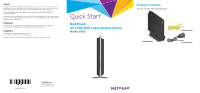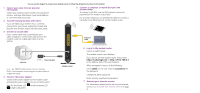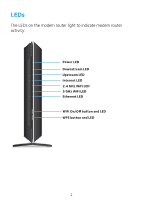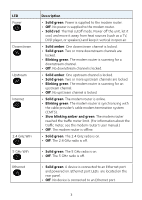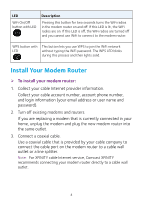Netgear AC1900-High Installation Guide - Page 2
Collect your cable Internet provider, Turn off existing modems and routers.
 |
View all Netgear AC1900-High manuals
Add to My Manuals
Save this manual to your list of manuals |
Page 2 highlights
You can use this diagram to connect your modem router or follow the detailed instructions in this booklet. 1. Collect your cable Internet provider information. Collect your cable account number, account phone number, and login information (your email address or user name and password). 2. Turn off existing modems and routers. If you are replacing a modem that is currently connected in your home, unplug the modem and plug the new modem router into the same outlet. 3. Connect a coaxial cable. Use a coaxial cable that is provided by your cable company to connect the cable port on the modem router to a cable wall outlet or a line splitter. 5. Connect a computer or mobile device to the modem router. To connect with WiFi, use the WiFi network name and password on the modem router label. For a wired connection, use an Ethernet cable to connect a computer to an Ethernet port on the modem router. Ethernet cable Internet Power adapter Note: For XFINITY cable Internet service, Comcast XFINITY recommends connecting your modem router to a cable wall outlet. 4. Connect the power adapter. Connect the power adapter to the modem router and plug the power adapter into an electrical outlet. Wait for the Power LED to light solid green. and the Internet LED Modem router 6. Log in to the modem router. Launch a web browser. The modem router menu displays. If you do not see the modem router menu, enter http://routerlogin.net or http://192.168.0.1 in the address field of the web browser. When prompted to log in, do the following: Enter admin for the user name and password for the password. Change the admin password. Enter security questions and answers. 7. Activate your Internet service. For information about how to set up your Internet service, see Activate Your Internet Service on page 6.