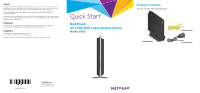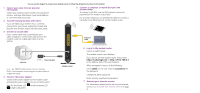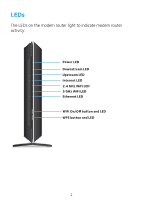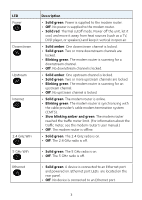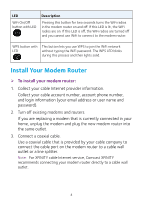Netgear AC1900-High Installation Guide - Page 6
Install Your Modem Router
 |
View all Netgear AC1900-High manuals
Add to My Manuals
Save this manual to your list of manuals |
Page 6 highlights
LED WiFi On/Off button with LED Description Pressing this button for two seconds turns the WiFi radios in the modem router on and off. If this LED is lit, the WiFi radios are on. If this LED is off, the WiFi radios are turned off and you cannot use WiFi to connect to the modem router. WPS button with This button lets you use WPS to join the WiFi network LED without typing the WiFi password. The WPS LED blinks during this process and then lights solid. Install Your Modem Router ¾¾ To install your modem router: 1. Collect your cable Internet provider information. Collect your cable account number, account phone number, and login information (your email address or user name and password). 2. Turn off existing modems and routers. If you are replacing a modem that is currently connected in your home, unplug the modem and plug the new modem router into the same outlet. 3. Connect a coaxial cable. Use a coaxial cable that is provided by your cable company to connect the cable port on the modem router to a cable wall outlet or a line splitter. Note: For XFINITY cable Internet service, Comcast XFINITY recommends connecting your modem router directly to a cable wall outlet. 4