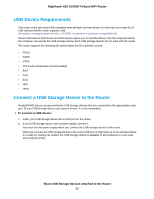Netgear AC4000-Nighthawk User Manual - Page 85
Share USB Storage Devices Attached to the Router
 |
View all Netgear AC4000-Nighthawk manuals
Add to My Manuals
Save this manual to your list of manuals |
Page 85 highlights
7 Share USB Storage Devices Attached to the Router This chapter describes how to access and manage storage devices attached to your router. ReadySHARE lets you access and share USB storage devices connected to the router. (If your storage device uses special drivers, it is not compatible.) Note The USB ports on the router can be used only to connect USB storage devices like flash drives or hard drives or a printer. Do not connect computers, USB modems, CD drives, or DVD drives to the router USB port. This chapter contains the following sections: • USB Device Requirements on page 86 • Connect a USB Storage Device to the Router on page 86 • Access a Storage Device Connected to the Router From a Windows Computer on page 87 • Map a USB Device to a Windows Network Drive on page 87 • Access a Storage Device That Is Connected to the Router From a Mac on page 88 • Back Up Windows Computers With ReadySHARE Vault on page 88 • Back Up Mac Computers With Time Machine on page 89 • Use FTP Within the Network on page 91 • View or Change Network Folders on a Storage Device on page 92 • Add a Network Folder on a USB Storage Device on page 92 • Edit a Network Folder on a USB Storage Device on page 93 • Safely Remove a USB Storage Device on page 94 For more information about ReadySHARE features, visit netgear.com/readyshare. 85