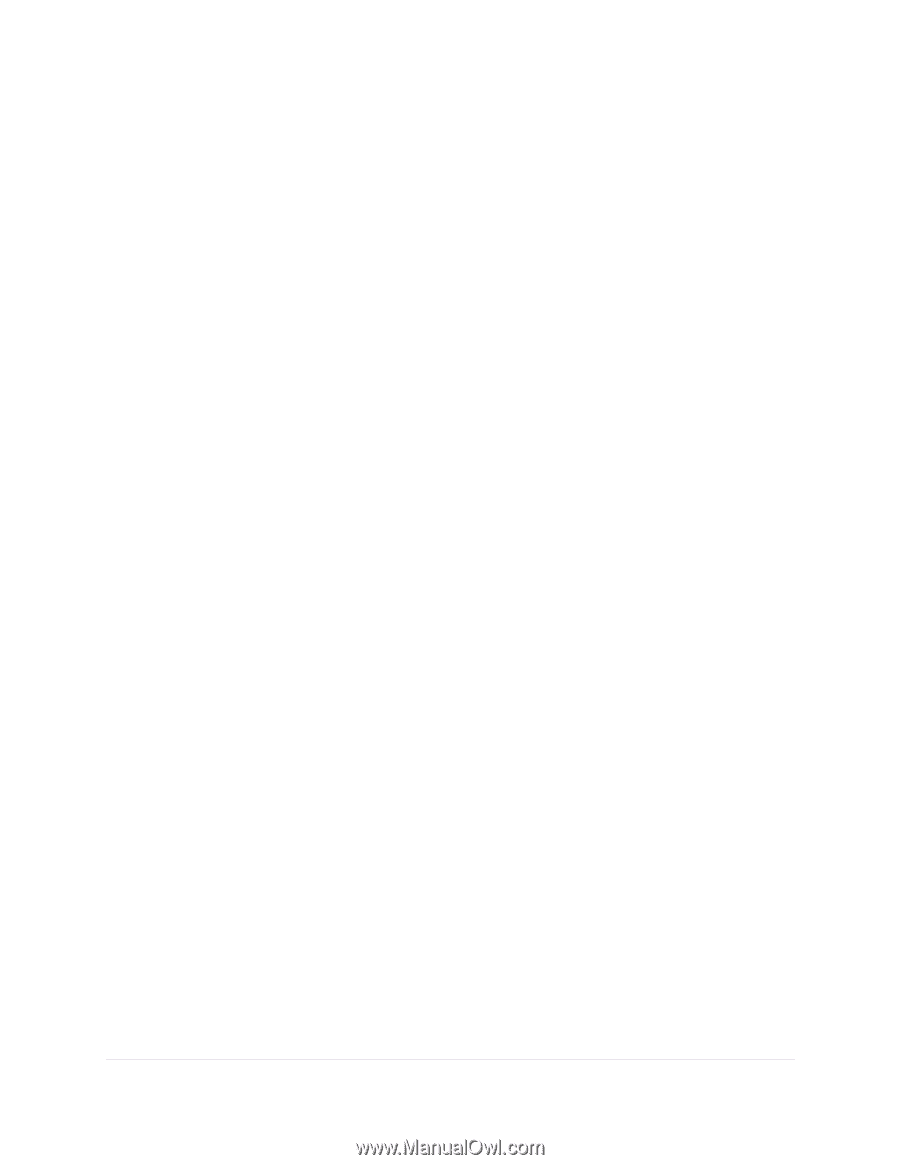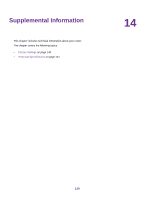Netgear AC4000 User Manual - Page 135
Troubleshooting, Nighthawk X6S AC4000 Tri-Band WiFi Router, The ADVANCED Home displays.
 |
View all Netgear AC4000 manuals
Add to My Manuals
Save this manual to your list of manuals |
Page 135 highlights
Nighthawk X6S AC4000 Tri-Band WiFi Router A login window opens. 4. Enter the router user name and password. The user name is admin. The default password is password. The user name and password are case-sensitive. The BASIC Home page displays. 5. Click the ADVANCED tab. The ADVANCED Home page displays. 6. Check to see that an IP address is shown for the Internet port. If 0.0.0.0 is shown, your router did not obtain an IP address from your ISP. If your router cannot obtain an IP address from the ISP, you might need to force your cable or DSL modem to recognize your new router by restarting your network. For more information, see Sequence to Restart Your Network on page 132. If your router is still unable to obtain an IP address from the ISP, the problem might be one of the following: • Your Internet service provider (ISP) might require a login program. Ask your ISP whether they require PPP over Ethernet (PPPoE) or some other type of login. • If your ISP requires a login, the login name and password might be set incorrectly. • Your ISP might check for your computer's host name. Assign the computer host name of your ISP account as the account name on the Internet Setup page. • If your ISP allows only one Ethernet MAC address to connect to Internet and checks for your computer's MAC address, do one of the following: - Inform your ISP that you bought a new network device and ask them to use the router's MAC address. - Configure your router to clone your computer's MAC address. If your router obtained an IP address, but your computer does not load any web pages from the Internet, it might be for one or more of the following reasons: • Your computer might not recognize any DNS server addresses. A DNS server is a host on the Internet that translates Internet names (such as www addresses) to numeric IP addresses. Typically, your ISP provides the addresses of one or two DNS servers for your use. If you entered a DNS address during the router's configuration, reboot your computer, and verify the DNS address. You can configure your computer manually with DNS addresses, as explained in your operating system documentation. • The router might not be configured as the TCP/IP gateway on your computer. If your computer obtains its information from the router by DHCP, reboot the computer and verify the gateway address. • You might be running login software that is no longer needed. If your ISP provided a program to log you in to the Internet (such as WinPoET), you no longer need to run that software after installing your router. You might need to go to Internet Explorer and select Tools > Internet Options, click the Connections tab, and select Never dial a connection. Other browsers provide similar options. Troubleshooting 135