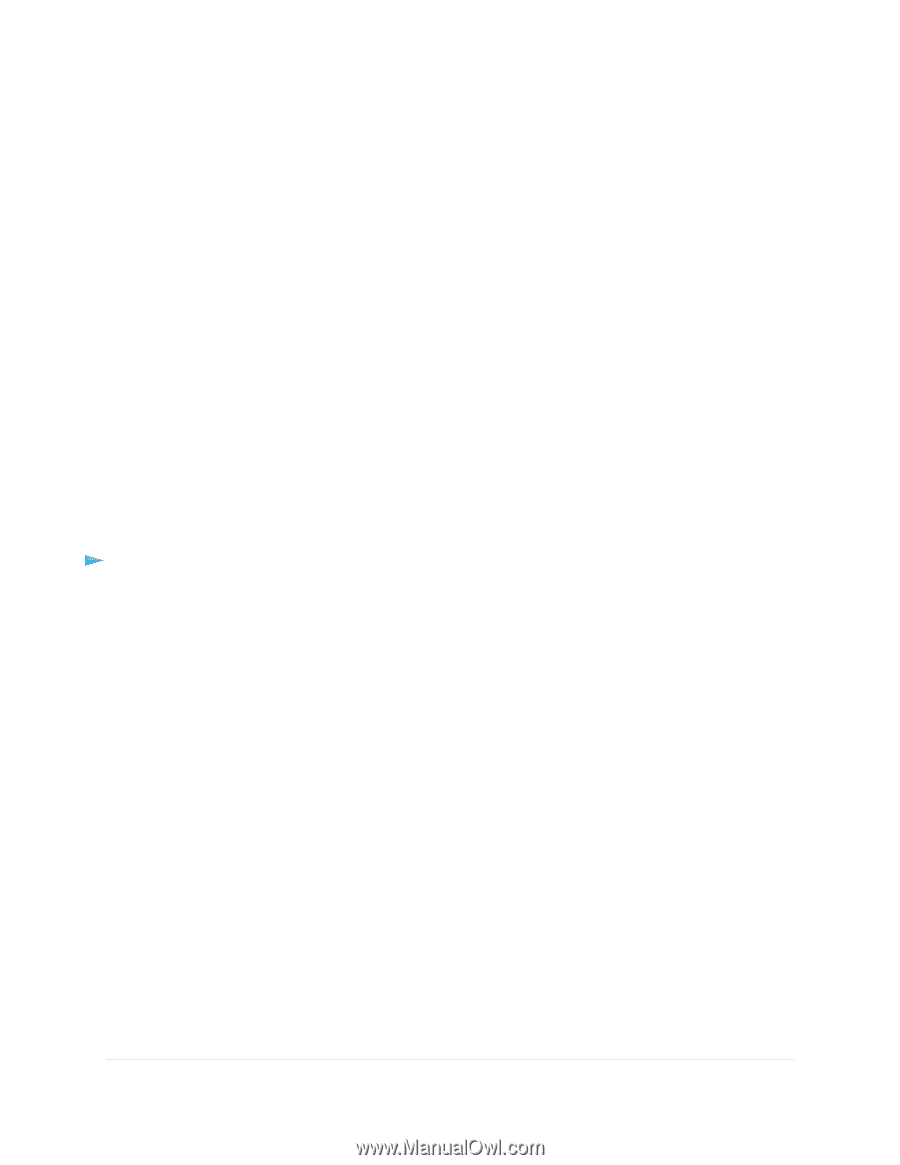Netgear AC4000 User Manual - Page 98
Specify a DNS Account That You Already Created
 |
View all Netgear AC4000 manuals
Add to My Manuals
Save this manual to your list of manuals |
Page 98 highlights
Nighthawk X6S AC4000 Tri-Band WiFi Router 4. Select ADVANCED > Advanced Setup > Dynamic DNS. The Dynamic DNS page displays. 5. Select the Use a Dynamic DNS Service check box. 6. From the Service Provider menu, select NETGEAR. You can select another service provider. 7. Select the No radio button. 8. In the Host Name field, type the name that you want to use for your URL. The host name is sometimes called the domain name. Your free URL includes the host name that you specify and ends with mynetgear.com. For example, specify MyName.mynetgear.com. 9. In the Email field, type the email address for your account. 10. In the Password (6-32 characters) field, type the password for your account. 11. Click the Register button. 12. Follow the onscreen instructions to register for your NETGEAR Dynamic DNS service. Specify a DNS Account That You Already Created If you already created a Dynamic DNS account with NETGEAR, No-IP, or Dyn, you can set up the router to use your account. To set up Dynamic DNS if you already created an account: 1. Launch a web browser from a computer or mobile device that is connected to the network. 2. Enter http://www.routerlogin.net. A login window opens. 3. Enter the router user name and password. The user name is admin. The default password is password. The user name and password are case-sensitive. The BASIC Home page displays. 4. Select ADVANCED > Advanced Setup > Dynamic DNS. The Dynamic DNS page displays. 5. Select the Use a Dynamic DNS Service check box. 6. From the Service Provider menu, select your provider. 7. Select the Yes radio button. The page adjusts and displays the Show Status, Cancel, and Apply buttons. 8. In the Host Name field, type the host name (sometimes called the domain name) for your account. 9. For a No-IP or Dyn account, in the User Name field, type the user name for your account. 10. For a NETGEAR account at No-IP, in the Email field, type the email address for your account. 11. In the Password (6-32 characters) field, type the password for your DDNS account. Use Dynamic DNS to Access USB Storage Devices Through the Internet 98