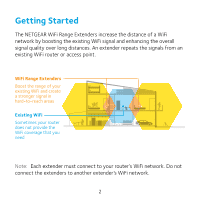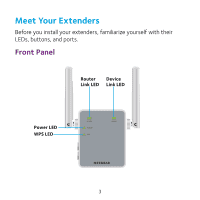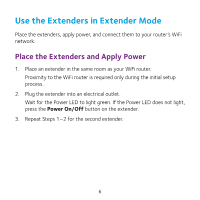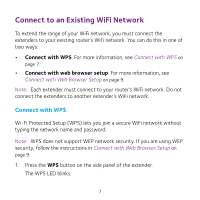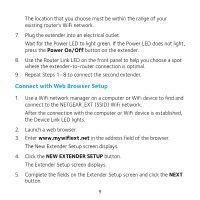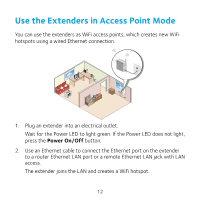Netgear AC750-WiFi Installation Guide - Page 7
Connect to an Existing WiFi Network - range extender setup
 |
View all Netgear AC750-WiFi manuals
Add to My Manuals
Save this manual to your list of manuals |
Page 7 highlights
Connect to an Existing WiFi Network To extend the range of your WiFi network, you must connect the extenders to your existing router's WiFi network. You can do this in one of two ways: • Connect with WPS. For more information, see Connect with WPS on page 7. • Connect with web browser setup. For more information, see Connect with Web Browser Setup on page 9. Note: Each extender must connect to your router's WiFi network. Do not connect the extenders to another extender's WiFi network. Connect with WPS Wi-Fi Protected Setup (WPS) lets you join a secure WiFi network without typing the network name and password. Note: WPS does not support WEP network security. If you are using WEP security, follow the instructions in Connect with Web Browser Setup on page 9. 1. Press the WPS button on the side panel of the extender. The WPS LED blinks. 7