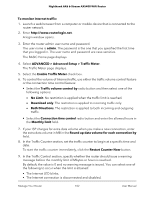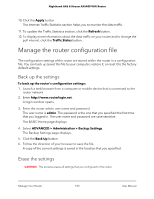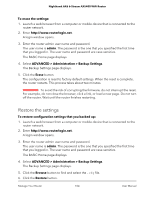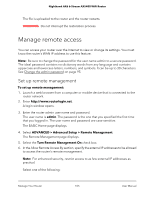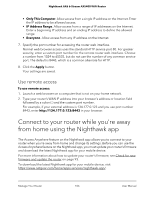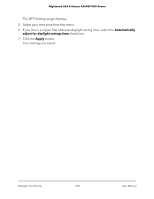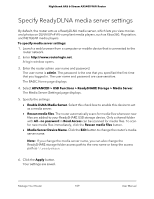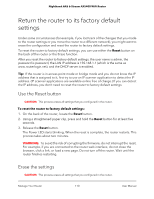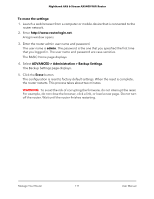Netgear AX5400-6-Stream User Manual - Page 107
Turn off the router LEDs, Set your time zone
 |
View all Netgear AX5400-6-Stream manuals
Add to My Manuals
Save this manual to your list of manuals |
Page 107 highlights
Nighthawk AX6 6-Stream AX5400 WiFi Router Turn off the router LEDs The LEDs on the front panel of the router indicate activities and behavior. You can turn off all LEDs except the Power LED. To turn off the LEDs: 1. Launch a web browser from a computer or mobile device that is connected to the router network. 2. Enter http://www.routerlogin.net. A login window opens. 3. Enter the router admin user name and password. The user name is admin. The password is the one that you specified the first time that you logged in. The user name and password are case-sensitive. The BASIC Home page displays. 4. Select ADVANCED > Advanced Setup > LED Control Settings. The LED Control Settings page displays. 5. To turn off all LEDs except the Power LED, select the Turn off all LEDs except Power LED radio button. 6. Click the Apply button. Your settings are saved. Set your time zone To set your time zone: 1. Launch a web browser from a computer or mobile device that is connected to the router network. 2. Enter http://www.routerlogin.net. A login window opens. 3. Enter the router admin user name and password. The user name is admin. The password is the one that you specified the first time that you logged in. The user name and password are case-sensitive. The BASIC Home page displays. 4. Select ADVANCED > Administration > NTP Settings. Manage Your Router 107 User Manual