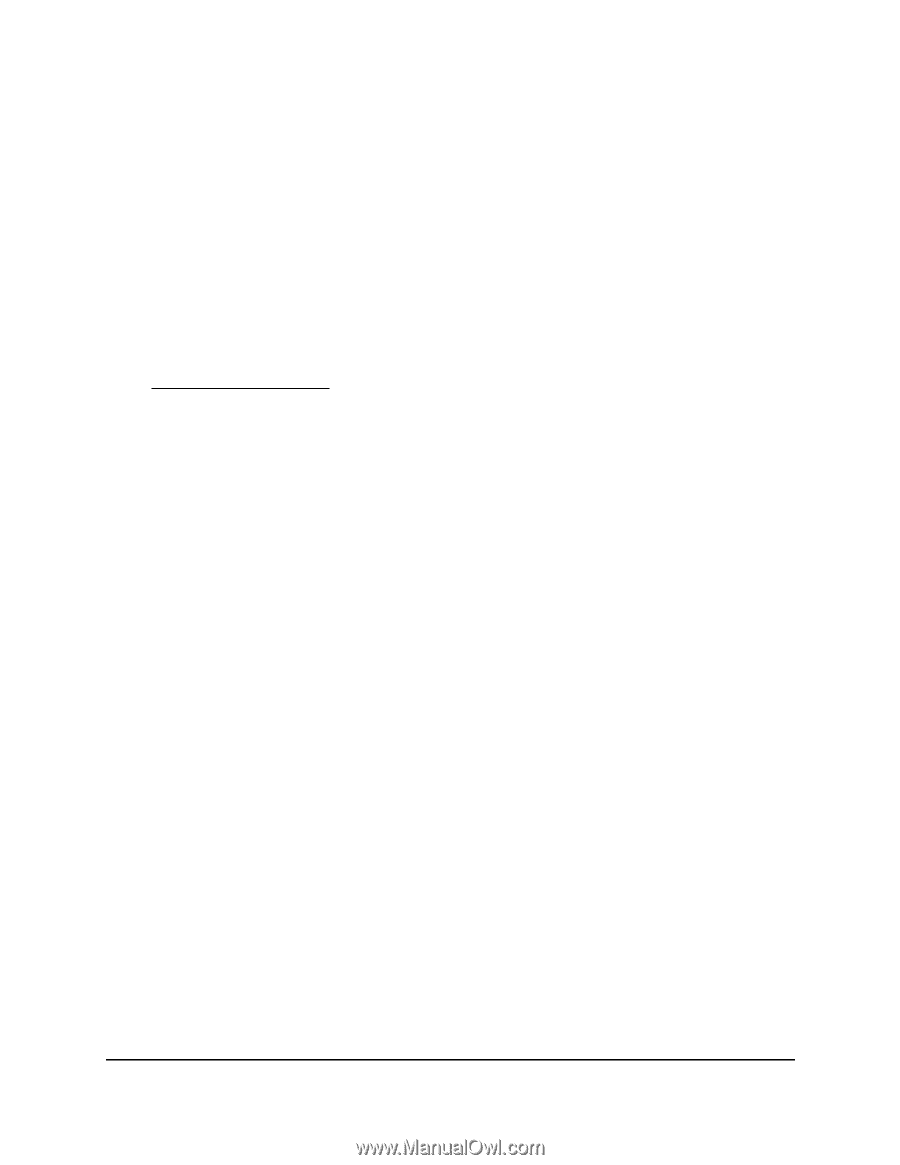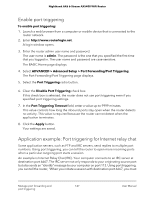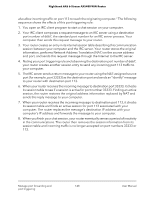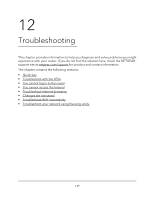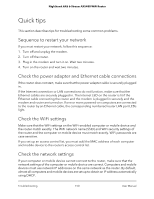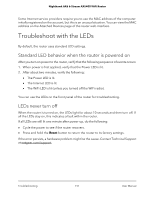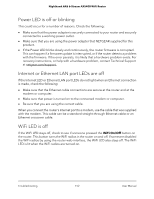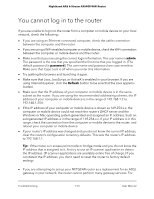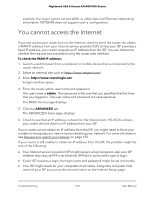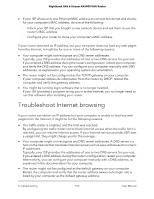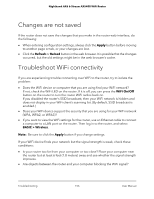Netgear AX5400-6-Stream User Manual - Page 152
Power LED is off or blinking, Internet or Ethernet LAN port LEDs are off, WiFi LED is off, WiFi On/Off
 |
View all Netgear AX5400-6-Stream manuals
Add to My Manuals
Save this manual to your list of manuals |
Page 152 highlights
Nighthawk AX6 6-Stream AX5400 WiFi Router Power LED is off or blinking This could occur for a number of reasons. Check the following: • Make sure that the power adapter is securely connected to your router and securely connected to a working power outlet. • Make sure that you are using the power adapter that NETGEAR supplied for this product. • If the Power LED blinks slowly and continuously, the router firmware is corrupted. This can happen if a firmware update is interrupted, or if the router detects a problem with the firmware. If the error persists, it is likely that a hardware problem exists. For recovery instructions, or help with a hardware problem, contact Technical Support at netgear.com/support. Internet or Ethernet LAN port LEDs are off If the Internet LED or Ethernet LAN port LEDs do not light when an Ethernet connection is made, check the following: • Make sure that the Ethernet cable connections are secure at the router and at the modem or computer. • Make sure that power is turned on to the connected modem or computer. • Be sure that you are using the correct cable. When you connect the router's Internet port to a modem, use the cable that was supplied with the modem. This cable can be a standard straight-through Ethernet cable or an Ethernet crossover cable. WiFi LED is off If the WiFi LED stays off, check to see if someone pressed the WiFi On/Off button on the router. This button turns the WiFi radios in the router on and off. If someone disabled the WiFi radios by using the router web interface, the WiFi LED also stays off. The WiFi LED is lit when the WiFi radios are turned on. Troubleshooting 152 User Manual