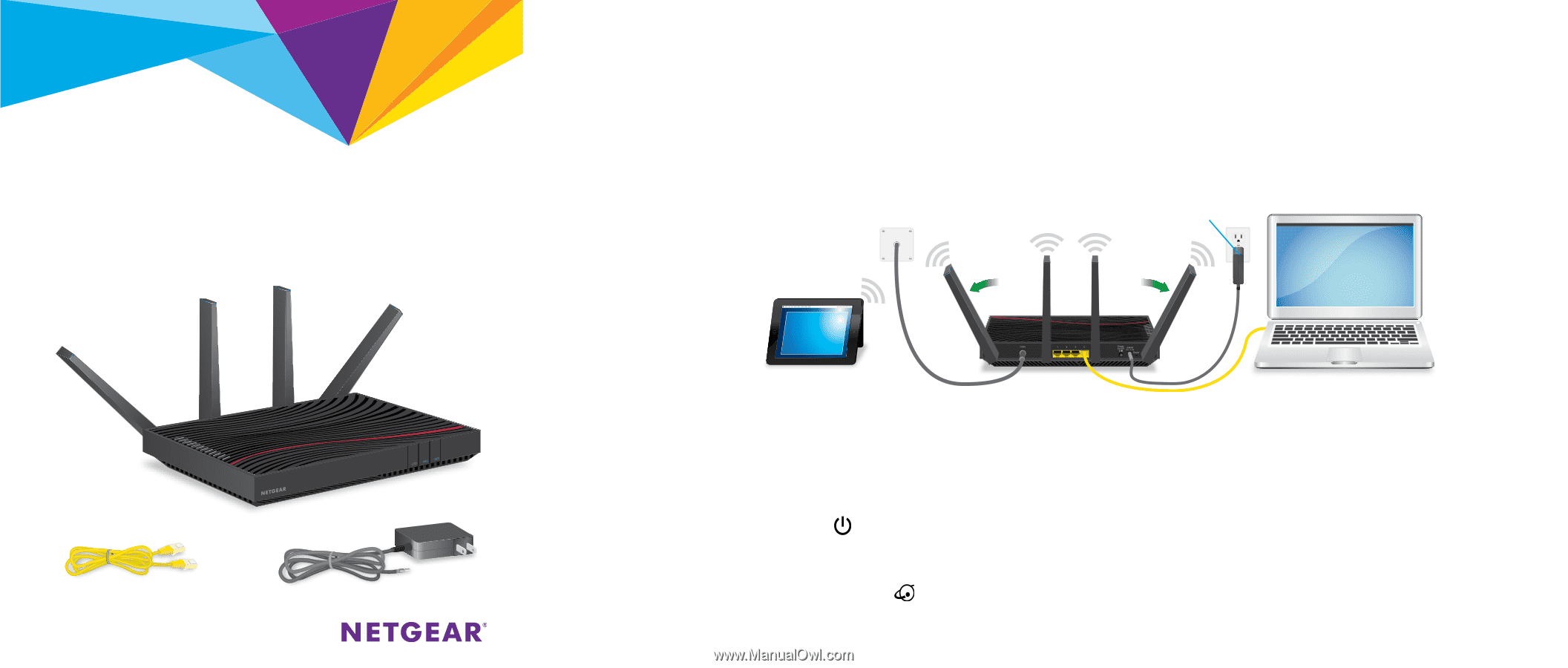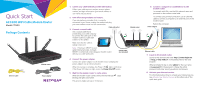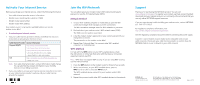Netgear C7800 Installation Guide - Page 1
Netgear C7800 Manual
 |
View all Netgear C7800 manuals
Add to My Manuals
Save this manual to your list of manuals |
Page 1 highlights
Quick Start AC3200 WiFi Cable Modem Router Model C7800 Package Contents Ethernet cable Modem router Power adapter 1. Collect your cable Internet provider information. Collect your cable account number, account phone number, and login information (your email address or user name and password). 2. Turn off existing modems and routers. If you are replacing a modem that is currently connected in your home, unplug the modem and plug your new modem router into the same outlet. 3. Connect a coaxial cable. Use a coaxial cable that is provided by your cable company to connect the cable port on the modem router to a cable wall outlet or a line splitter. Cable wall outlet 45° Make sure that the cable is tightly connected. Note: If Comcast XFINITY is your cable Internet provider, Comcast XFINITY recommends connecting your modem router directly to a cable wall outlet. Coaxial cable (not included) Modem router 4. Connect the power adapter. Connect the power adapter to the modem router and plug the power adapter into an electrical outlet. When the startup is complete, the Power LED lights solid white. If the Power LED does not light, press the Power On/Off button. 5. Wait for the modem router to come online. When the modem router comes online, the Internet LED blinking and lights solid white. This process might take up to 10 minutes. stops 6. Connect a computer or mobile device to the modem router. To connect with WiFi, use the WiFi network name and password on the modem router label. To connect using a wired connection, use an Ethernet cable to connect a computer to an Ethernet port on the modem router. Reboot the computer. Power adapter 45° Ethernet cable 7. Log in to the modem router. Launch a web browser and enter http://routerlogin.net or http://192.168.0.1 in the address field of the web browser. When prompted to log in, enter admin for the user name and password for the password, change the admin password, and enter security questions and answers. 8. Activate your Internet service. For information about how to activate your Internet service, see Activate Your Internet Service on the other side of this quick start guide.