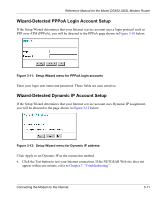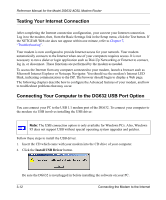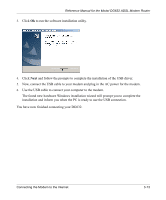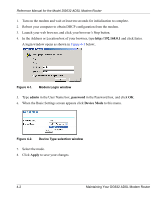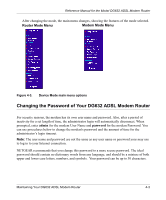Netgear DG632 DG632 Reference Manual - Page 34
Testing Your Internet Connection, Connecting Your Computer to the DG632 USB Port Option - driver
 |
UPC - 606449034851
View all Netgear DG632 manuals
Add to My Manuals
Save this manual to your list of manuals |
Page 34 highlights
Reference Manual for the Model DG632 ADSL Modem Router Testing Your Internet Connection After completing the Internet connection configuration, your can test your Internet connection. Log in to the modem, then, from the Basic Settings link in the Setup menu, click the Test button. If the NETGEAR Web site does not appear within one minute, refer to Chapter 7, "Troubleshooting". Your modem is now configured to provide Internet access for your network. Your modem automatically connects to the Internet when one of your computers requires access. It is not necessary to run a dialer or login application such as Dial-Up Networking or Enternet to connect, log in, or disconnect. These functions are performed by the modem as needed. To access the Internet from any computer connected to your modem, launch a browser such as Microsoft Internet Explorer or Netscape Navigator. You should see the modem's Internet LED blink, indicating communication to the ISP. The browser should begin to display a Web page. The following chapters describe how to configure the Advanced features of your modem, and how to troubleshoot problems that may occur. Connecting Your Computer to the DG632 USB Port Option You can connect your PC to the USB 1.1 modem port of the DG632. To connect your computer to the modem via USB involves installing the USB driver: Note: The USB connection option is only available for Windows PCs. Also, Windows 95 does not support USB without special operating system upgrades and patches. Follow these steps to install the USB driver. 1. Insert the CD which came with your modem into the CD drive of your computer. 2. Click the Install USB Driver button. Be sure the DG632 is not plugged in before installing the software on your PC. 3-12 Connecting the Modem to the Internet