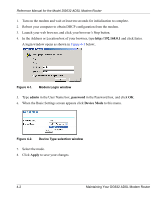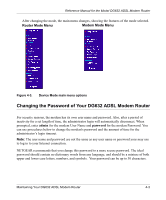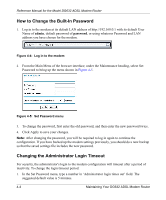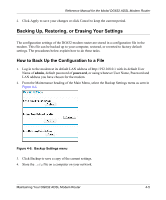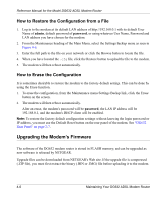Netgear DG632 DG632 Reference Manual - Page 43
How to Upgrade the Modem Firmware, admin, password, Modem Upgrade, Browse, Upload
 |
UPC - 606449034851
View all Netgear DG632 manuals
Add to My Manuals
Save this manual to your list of manuals |
Page 43 highlights
Reference Manual for the Model DG632 ADSL Modem Router How to Upgrade the Modem Firmware Note: NETGEAR recommends that you back up your configuration before doing a firmware upgrade. After the upgrade is complete, you may need to restore your configuration settings. 1. Download and unzip the new software file from NETGEAR. The Web browser used to upload new firmware into the modem must support HTTP uploads. NETGEAR recommends using Microsoft Internet Explorer 5.0 or above, or Netscape Navigator 4.7 or above. 2. Log in to the modem at its default LAN address of http://192.168.0.1 with its default User Name of admin, default password of password, or using whatever User Name, Password and LAN address you have chosen for the modem. 3. From the Main Menu of the browser interface, under the Maintenance heading, select the Modem Upgrade heading to display this menu. Figure 4-7: Modem Upgrade menu 4. In the Modem Upgrade menu, click the Browse to locate the binary (.BIN or .IMG) upgrade file. 5. Click Upload. Note: When uploading software to the modem, it is important not to interrupt the Web browser by closing the window, clicking a link, or loading a new page. If the browser is interrupted, it may corrupt the software. When the upload is complete, your modem will automatically restart. The upgrade process will typically take about one minute. In some cases, you may need to clear the configuration and reconfigure the modem after upgrading. Maintaining Your DG632 ADSL Modem Router 4-7