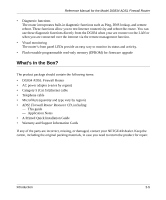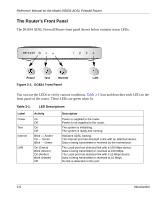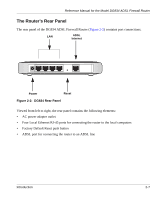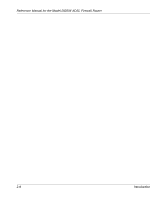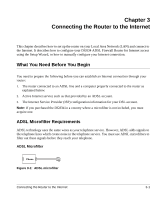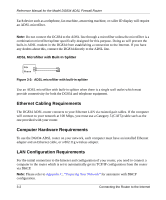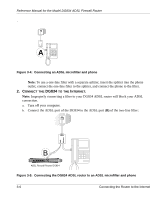Netgear DG834v2 DG834v2 Reference Manual - Page 24
ADSL Microfilter with Built-In Splitter, Ethernet Cabling Requirements, Computer Hardware Requirements - wireless
 |
View all Netgear DG834v2 manuals
Add to My Manuals
Save this manual to your list of manuals |
Page 24 highlights
Reference Manual for the Model DG834 ADSL Firewall Router Each device such as a telephone, fax machine, answering machine, or caller ID display will require an ADSL microfilter. Note: Do not connect the DG834 to the ADSL line through a microfilter unless the microfilter is a combination microfilter/splitter specifically designed for this purpose. Doing so will prevent the built-in ADSL modem in the DG834 from establishing a connection to the Internet. If you have any doubts about this, connect the DG834 directly to the ADSL line. ADSL Microfilter with Built-In Splitter Line DSL Phone Figure 3-2: ADSL microfilter with built-in splitter Use an ADSL microfilter with built-in splitter when there is a single wall outlet which must provide connectivity for both the DG834 and telephone equipment. Ethernet Cabling Requirements The DG834 ADSL router connects to your Ethernet LAN via twisted-pair cables. If the computer will connect to your network at 100 Mbps, you must use a Category 5 (CAT5) cable such as the one provided with your router. Computer Hardware Requirements To use the DG834 ADSL router on your network, each computer must have an installed Ethernet adapter and an Ethernet cable, or a 802.11g wireless adapter. LAN Configuration Requirements For the initial connection to the Internet and configuration of your router, you need to connect a computer to the router which is set to automatically get its TCP/IP configuration from the router via DHCP. Note: Please refer to Appendix C, "Preparing Your Network" for assistance with DHCP configuration. 3-2 Connecting the Router to the Internet