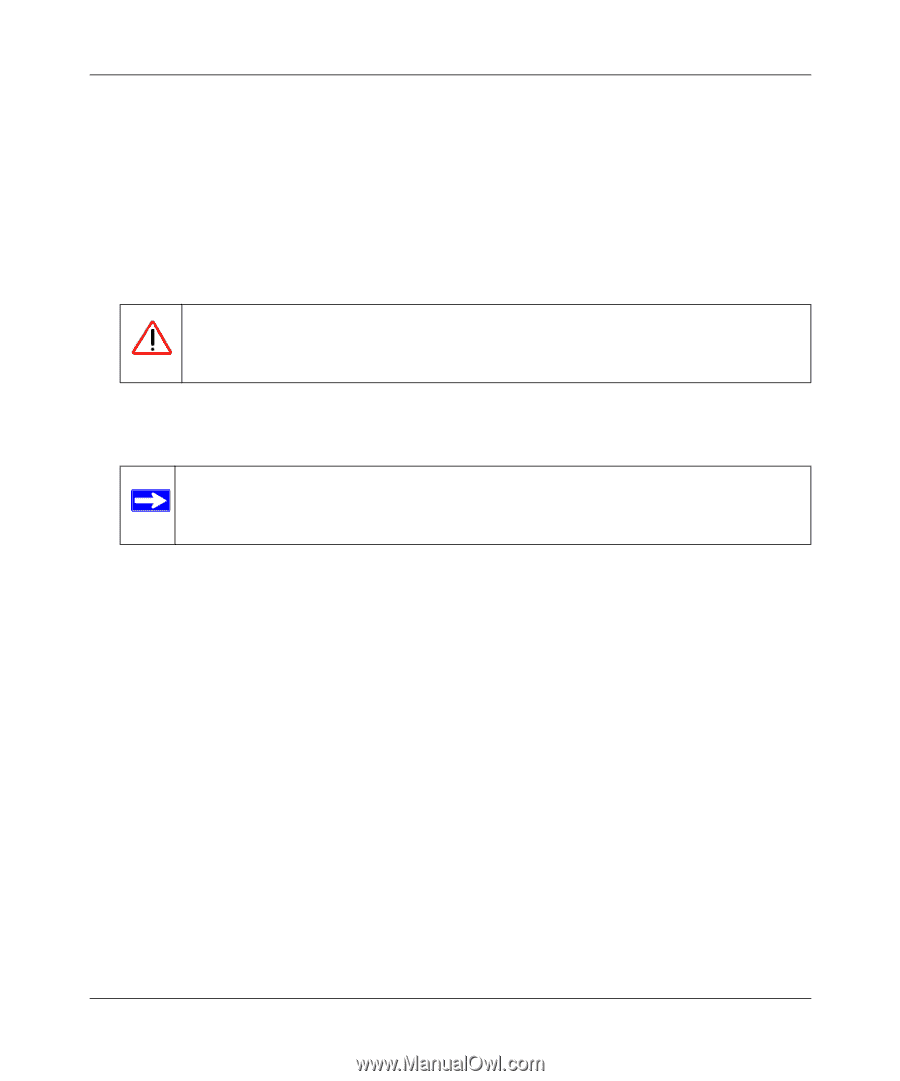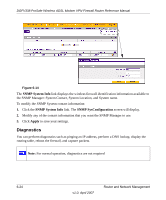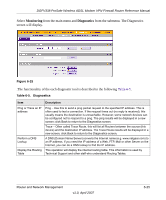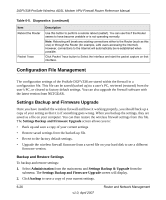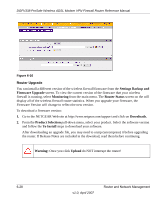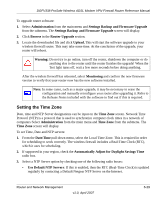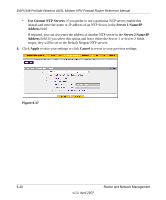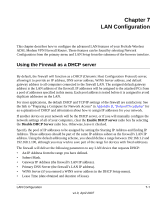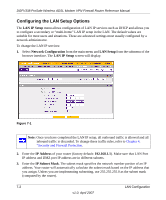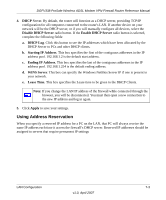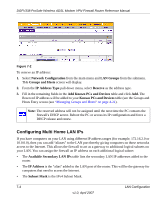Netgear DGFV338 DGFV338 Reference Manual - Page 177
Setting the Time Zone, Automatically Adjust for Daylight Savings Time - firmware update
 |
View all Netgear DGFV338 manuals
Add to My Manuals
Save this manual to your list of manuals |
Page 177 highlights
DGFV338 ProSafe Wireless ADSL Modem VPN Firewall Router Reference Manual To upgrade router software: 1. Select Administration from the main menu and Settings Backup and Firmware Upgrade from the submenu. The Settings Backup and Firmware Upgrade screen will display. 2. Click Browse in the Router Upgrade section. 3. Locate the downloaded file and click Upload. This will start the software upgrade to your wireless firewall router. This may take some time. At the conclusion of the upgrade, your router will reboot. Warning: Do not try to go online, turn off the router, shutdown the computer or do anything else to the router until the router finishes the upgrade! When the Test light turns off, wait a few more seconds before doing anything. After the wireless firewall has rebooted, select Monitoring and confirm the new firmware version to verify that your router now has the new software installed. Note: In some cases, such as a major upgrade, it may be necessary to erase the configuration and manually reconfigure your router after upgrading it. Refer to the Release Notes included with the software to find out if this is required. Setting the Time Zone Date, time and NTP Server designations can be input on the Time Zone screen. Network Time Protocol (NTP) is a protocol that is used to synchronize computer clock times in a network of computers Select Administration from the main menu and Time Zone from the submenu. The Time Zone screen will display. To set Time, Date and NTP servers: 1. From the Date/Time pull-down menu, select the Local Time Zone. This is required in order for scheduling to work correctly. The wireless firewall includes a Real-Time Clock (RTC), which it uses for scheduling. 2. If supported in your region, check the Automatically Adjust for Daylight Savings Time radio box. 3. Select a NTP Server option by checking one of the following radio boxes: • Use Default NTP Servers: If this is enabled, then the RTC (Real-Time Clock) is updated regularly by contacting a Default Netgear NTP Server on the Internet. Router and Network Management v1.0, April 2007 6-29