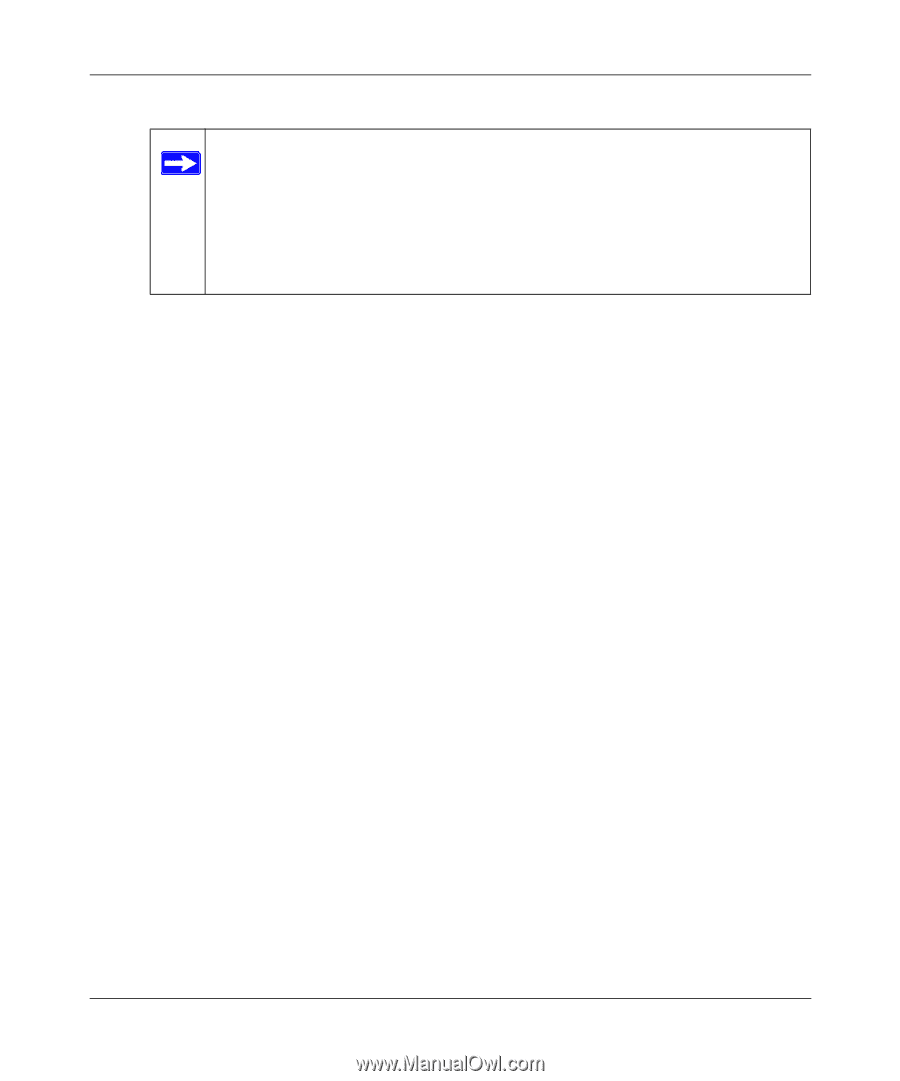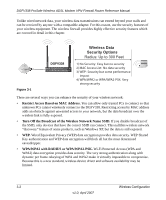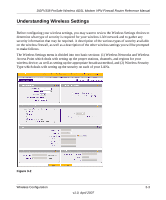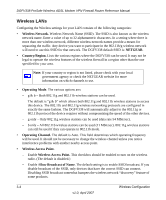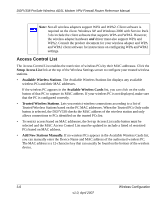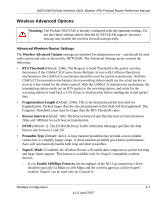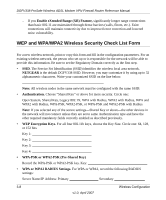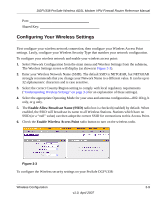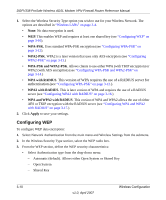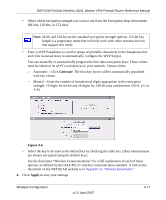Netgear DGFV338 DGFV338 Reference Manual - Page 58
Access Control List, Setup Access List, Available Wireless Stations, Trusted Wireless Stations
 |
View all Netgear DGFV338 manuals
Add to My Manuals
Save this manual to your list of manuals |
Page 58 highlights
DGFV338 ProSafe Wireless ADSL Modem VPN Firewall Router Reference Manual Note: Not all wireless adapters support WPA and WPA2. Client software is required on the client. Windows XP and Windows 2000 with Service Pack 3 do include the client software that supports WPA and WPA2. However, the wireless adapter hardware and driver must also support WPA and WPA2. Consult the product document for your wireless adapter and WPA and WPA2 client software for instructions on configuring WPA and WPA2 settings. Access Control List The Access Control List enables the restriction of wireless PCs by their MAC addresses. Click the Setup Access List link at the top of the Wireless Settings screen to configure your trusted wireless stations. • Available Wireless Stations. The Available Wireless Stations list displays any available wireless PCs and their MAC addresses. If the wireless PC appears in the Available Wireless Cards list, you can click on the radio button of that PC to capture its MAC address. If your wireless PC is not displayed, make sure that the PC is configured correctly. • Trusted Wireless Stations. Lets you restrict wireless connections according to a list of Trusted Wireless Stations based on the PC MAC addresses. When the Trusted PCs Only radio button is selected, the DGFV338 checks the MAC address of the wireless station and only allows connections to PCs identified on the trusted PCs list. • To restrict access based on MAC addresses, the Set up Access List radio button must be selected and the MAC Access Control List must be updated to include a listed of restricted PCs based on MAC address. • Add New Stations Manually. If no wireless PCs appears in the Available Wireless Cards list, you can manually enter the Device Name and MAC address of the authorized wireless PC. The MAC address is a 12-character key that can usually be found on the bottom of the wireless device. 3-6 Wireless Configuration v1.0, April 2007