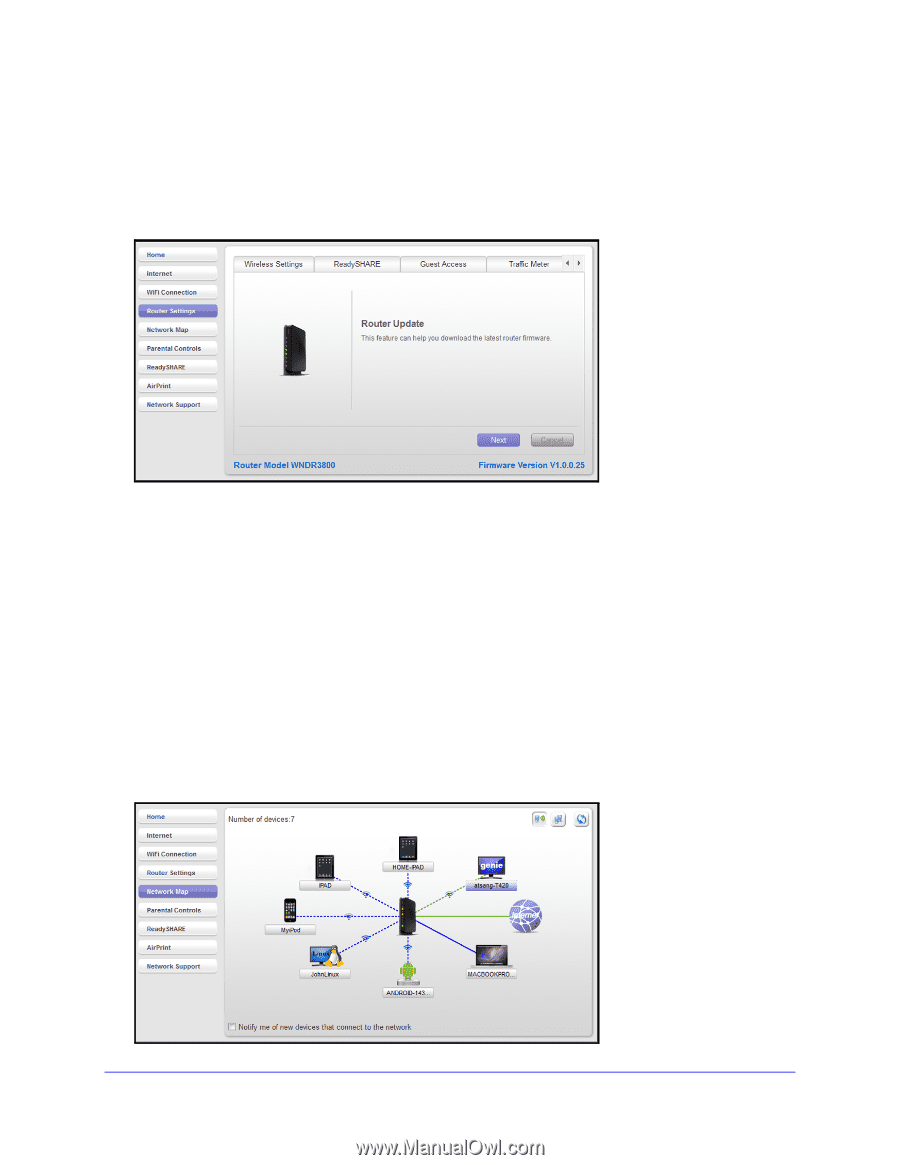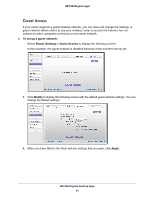Netgear DGND4000 Genie Apps User Manual - Page 31
Router Update, Network Map, To check for firmware updates, To view the network map - will not update firmware
 |
View all Netgear DGND4000 manuals
Add to My Manuals
Save this manual to your list of manuals |
Page 31 highlights
NETGEAR genie Apps Router Update You can check for new firmware for your router and update the router to the latest version. To check for firmware updates: 1. Select Router Settings > Update to display the following screen: 2. Click Next to check whether a newer firmware version is available. You either see the message "Current firmware version is the most recent," or a screen that shows that a newer firmware version available. 3. If a newer firmware version is available, click Next to access the download and follow the instructions on the screen. Network Map The network map shows the router Internet connection and displays computers and devices that are connected to your router. A good connection is shown in green. A red line indicates a connection that is not working. To view the network map: 1. Select Network Map. NETGEAR genie Desktop Apps 31