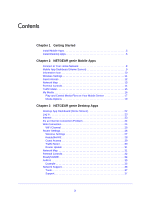Netgear DGND4000 Genie Apps User Manual - Page 6
Install Desktop Apps, Enable Autostart - firmware
 |
View all Netgear DGND4000 manuals
Add to My Manuals
Save this manual to your list of manuals |
Page 6 highlights
NETGEAR genie Apps Install Desktop Apps The desktop apps run on Windows XP SP3, Vista, Win7, Win8, and Mac OS 10.6 or later. You can use the genie desktop apps to do the following: • Automatically repair common wireless network problems. • Get easy access to router features like Parental Controls, guest access, broadband usage meter, speed test, AirPrint compatibility, and more. • Use the network map to see all devices on your home network. Note: To manage your router settings with genie app, you might need to update to new router firmware when it is available. To download the desktop apps: 1. Go to the NETGEAR genie web page at www.NETGEAR.com/genie. NETGEAR genie icon (green lantern) 2. Click the appropriate Download button. When you download and install the genie app, it starts automatically. If you want to use genie app later, click the icon on your desktop or in the Windows taskbar. To prevent your desktop app from starting when your computer reboots: 1. Right-click the genie app icon in your system tray. 2. Select Settings. 3. Clear the Enable Autostart check box. To use genie app to manage a router: 1. Connect a computer to your NETGEAR router with an Ethernet cable (wired) or wirelessly. 2. Double-click the genie app icon on your desktop to display the genie app screen. See Chapter 3, NETGEAR genie Desktop Apps. Getting Started 6