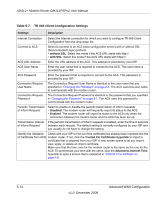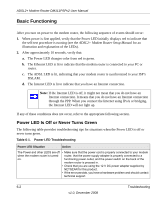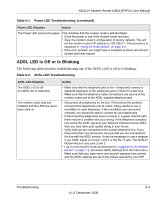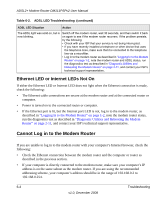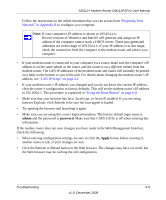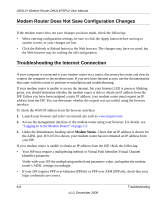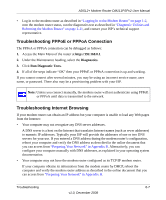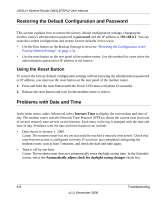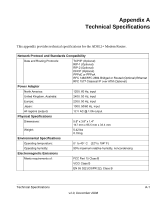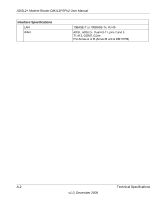Netgear DM111PSPv1 DM111PSP User Manual - Page 77
Preparing Your, Network in Appendix B, LAN IP Setup on Using the Reset Button
 |
View all Netgear DM111PSPv1 manuals
Add to My Manuals
Save this manual to your list of manuals |
Page 77 highlights
ADSL2+ Modem Router DM111PSPv2 User Manual Follow the instructions in the online document that you can access from "Preparing Your Network" in Appendix B to configure your computer. Note: If your computer's IP address is shown as 169.254.x.x: Recent versions of Windows and MacOS will generate and assign an IP address if the computer cannot reach a DHCP server. These auto-generated addresses are in the range of 169.254.x.x. If your IP address is in this range, check the connection from the computer to the modem router and reboot your computer. • If your modem router is connected to your computer via a router, make sure the computer's IP address is on the same subnet as the router, and the router is on a different subnet from the modem router. The LAN IP addresses of the modem router and router will normally be printed on a label on the bottom or rear of the unit. For details about changing the modem router's IP address, see "LAN IP Setup" on page 4-1. • If your modem router's IP address was changed and you do not know the current IP address, clear the router's configuration to factory defaults. This will set the modem router's IP address to 192.168.0.1. This procedure is explained in "Using the Reset Button" on page 6-8. • Make sure that your browser has Java, JavaScript, or ActiveX enabled. If you are using Internet Explorer, click Refresh to be sure the Java applet is loaded. • Try quitting the browser and launching it again. • Make sure you are using the correct login information. The factory default login name is admin and the password is password. Make sure that CAPS LOCK is off when entering this information. If the modem router does not save changes you have made in the Web Management Interface, check the following: • When entering configuration settings, be sure to click the Apply button before moving to another menu or tab, or your changes are lost. • Click the Refresh or Reload button in the Web browser. The changes may have occurred, but the Web browser may be caching the old configuration. Troubleshooting 6-5 v1.0, December 2008