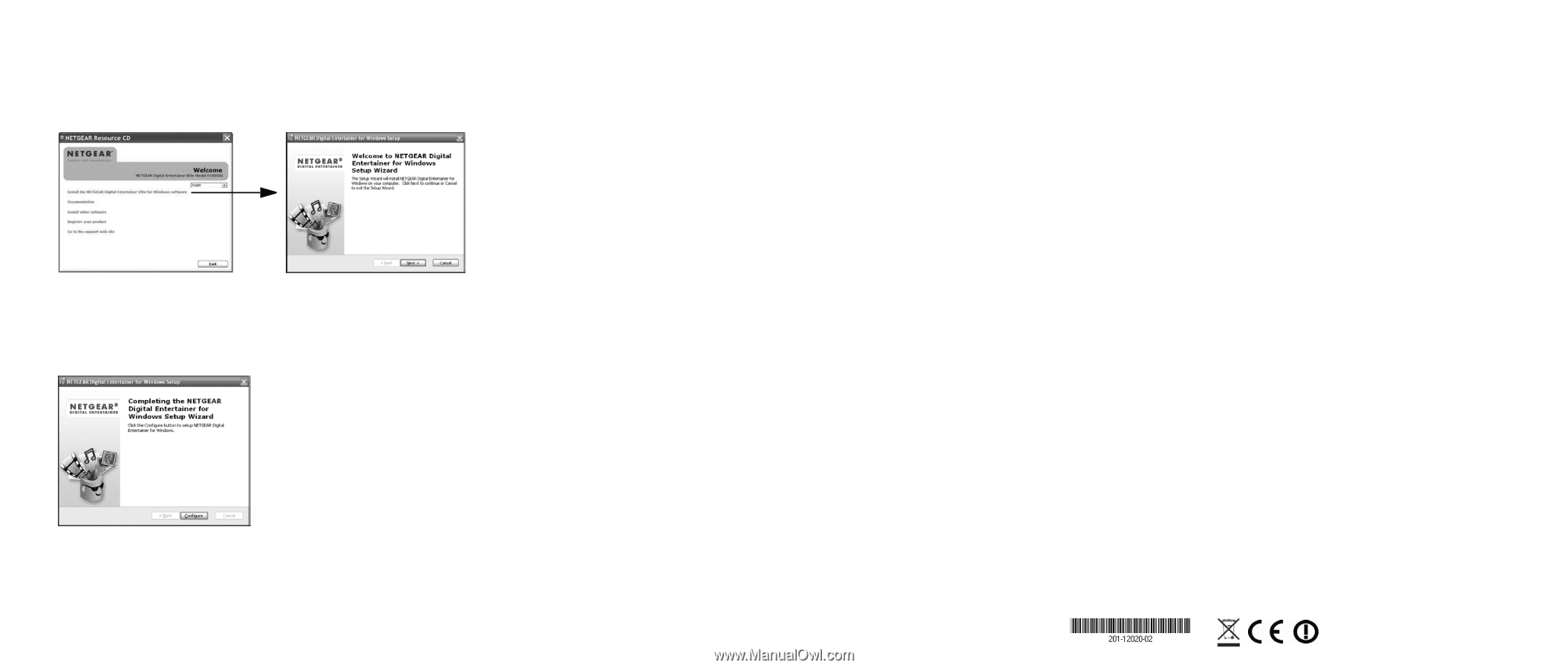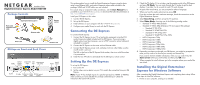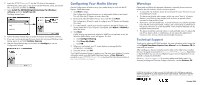Netgear EVA9100 EVA9100 Install Guide - Page 2
Configuring Your Media Library, Warnings, Technical Support - specifications
 |
UPC - 606449068139
View all Netgear EVA9100 manuals
Add to My Manuals
Save this manual to your list of manuals |
Page 2 highlights
2. Insert the NETGEAR Resource CD into the CD drive on the computer. The Welcome screen opens. If you do not see the Welcome screen, browse the files on your CD, and then click Setup. 3. Select Install the NETGEAR Digital Entertainer for Windows software, and click Install from CD. The Setup Wizard starts. 4. Follow the Setup Wizard steps to accept the licence and install the software. 5. If you see a warning message that your device has not passed Windows Logo testing, ignore it, and click Continue Anyway. 6. After the Setup Wizard steps are finished, click Configure to use the Configuration Wizard. Configuring Your Media Library Use the Configuration Wizard to set up your media library to work with the DE Express. Follow these steps: 1. Click Next to begin. The Configuration Wizard prompts you to select media folders to be shared. This will allow the DE Express to access these files. 2. Browse and select the folders that you want, and then click Next. The Configuration Wizard is ready to configure your DE Express and displays this screen: 3. For some firewalls, specific ports must be opened so that the DE Express can access media files on your computer. If prompted, select Allow or Unblock to allow the access. 4. Click Next. If UPnP sharing was previously selected or WMP has not yet been set up, the Windows Media Player screen will appear. If it does: a. Click Configure Sharing. b. Click Share My Media. c. Click OK. 5. When you are finished, your TV screen displays a message that the configuration is completed. 6. Using the remote, click OK. Your Digital Entertainer Express is ready to use. The main menu displays. For more information about using the Digital Entertainer Express, a User Manual is provided on your NETGEAR Resource CD, or download the latest documentation at http://www.NETGEAR.com/support. Warnings Please read and follow this important information, especially those instructions related to the risk of electric shock or injury to persons: • To reduce the risk of electric shock, do not remove the cover. There are no user serviceable parts inside. • This device can display static images, which can cause "burn-in" of certain displays. Avoid leaving static images (such as photos or paused videos) onscreen for long periods of time. • There are no user-serviceable fuses. To avoid fire hazard, use only the specified fuses with the correct type number, voltage, and current ratings as referenced in the service instructions or on the equipment. Fuses should be replaced only by qualified service personnel. • This device should be used only indoors in well-ventilated areas. To reduce the risk of fire, electric shock, or interference, do not expose this appliance to moisture or rain, and use only the recommended accessories. Technical Support Thank you for selecting NETGEAR products. For more information and to access the online Digital Entertainer Express User Manual, see the Resource CD that came with your product. After installing your device, locate the serial number on the label of your product and use it to register your product at http://www.NETGEAR.com/register. Registration is required before you can use our telephone support service. Registration via our website is strongly recommended. Go to http://kbserver.netgear.com for product updates and Web support. For Warranty and Regional Customer Support information, see the Resource CD. © 2009 by NETGEAR, Inc. All rights reserved. NETGEAR and the NETGEAR logo are registered trademarks of NETGEAR, Inc. in the United States and/or other countries. Other brand and product names are trademarks or registered trademarks of their respective holders. Information is subject to change without notice. October 2009