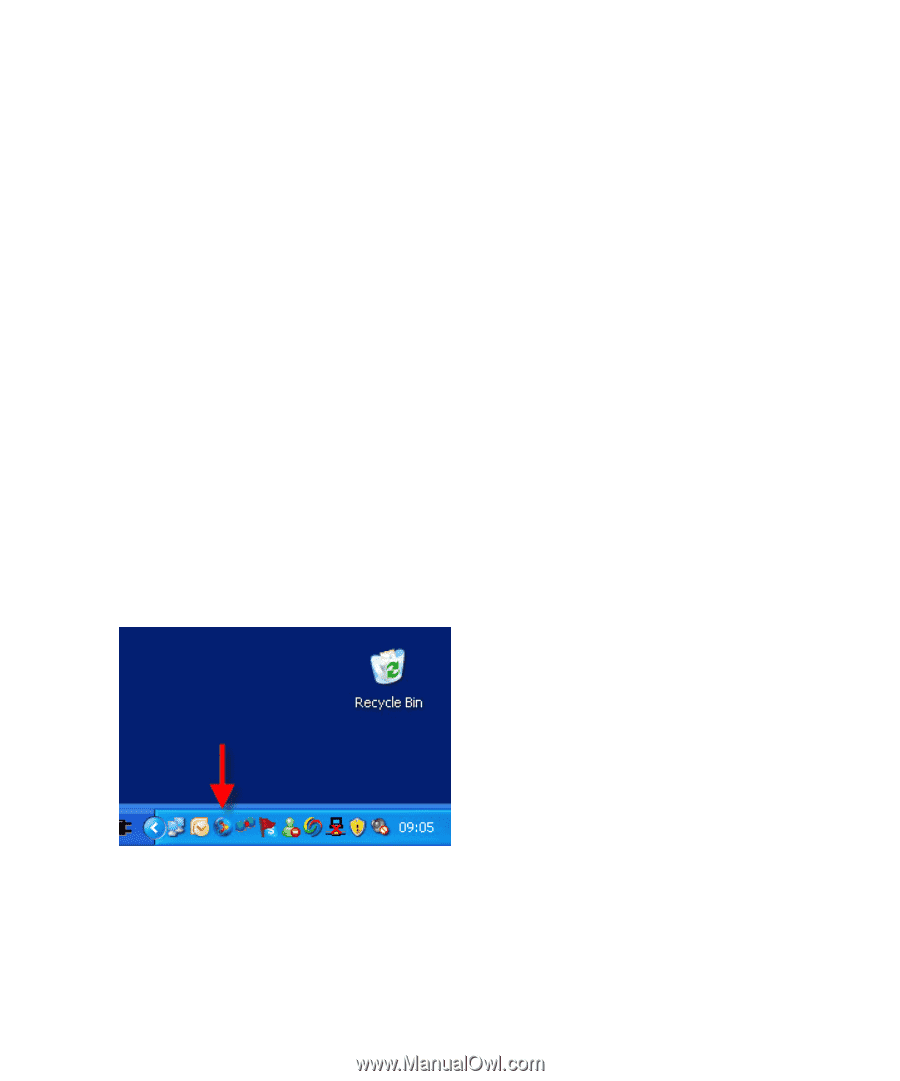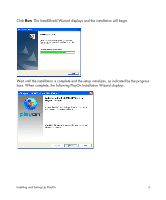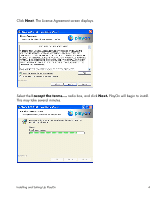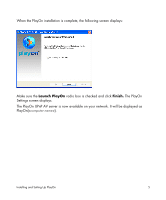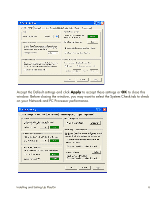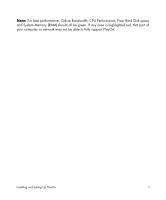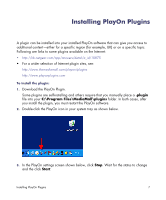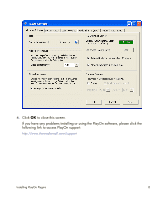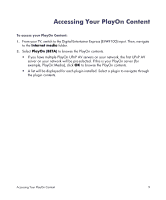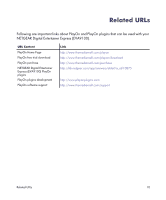Netgear EVA9100 EVA9100 PlayOn Setup Manual - Page 9
Installing PlayOn Plugins - manual
 |
UPC - 606449068139
View all Netgear EVA9100 manuals
Add to My Manuals
Save this manual to your list of manuals |
Page 9 highlights
Installing PlayOn Plugins A plugin can be installed into your installed PlayOn software that can give you access to additional content-either for a specific region (for example, UK) or on a specific topic. Following are links to some plugins available on the Internet: • http://kb.netgear.com/app/answers/detail/a_id/10875 • For a wider selection of Internet plugin sites, see: http://www.themediamall.com/playon/plugins http://www.playonplugins.com To install the plugin: 1. Download the PlayOn Plugin. Some plugins are self-installing and others require that you manually place a .plugin file into your C:\Program Files\MediaMall\plugins folder. In both cases, after you install the plugin, you must restart the PlayOn software. 2. Double-click the PlayOn icon in your system tray as shown below. 3. In the PlayOn settings screen shown below, click Stop. Wait for the status to change and the click Start. Installing PlayOn Plugins 7