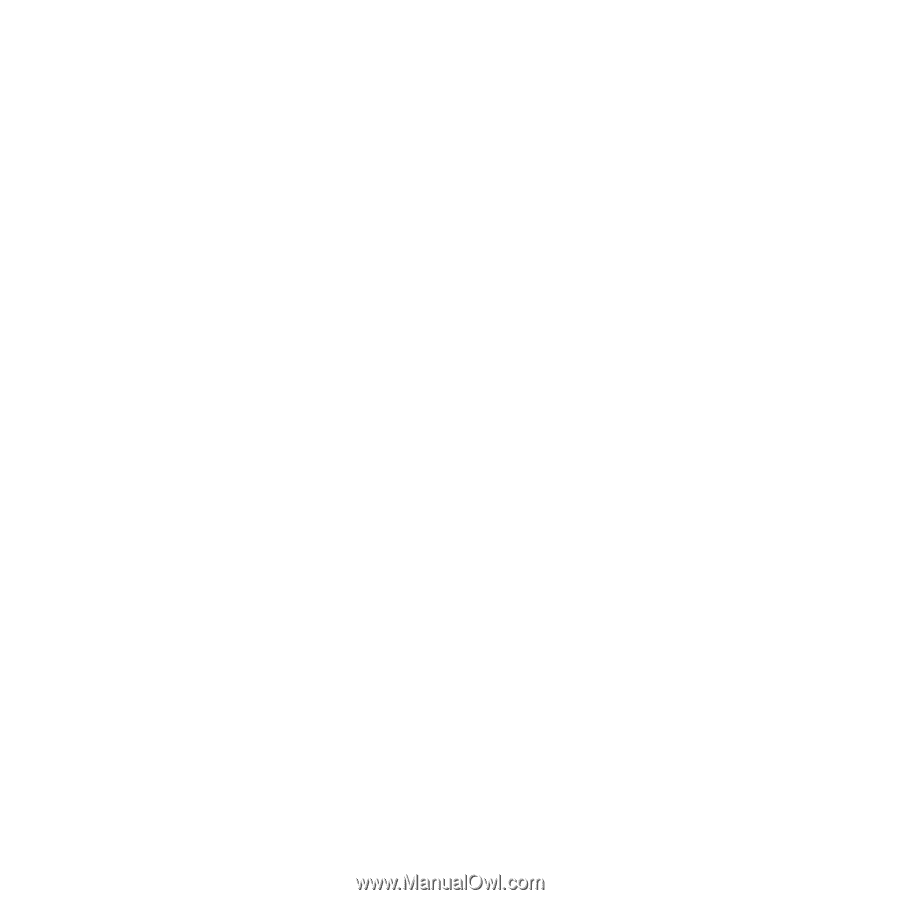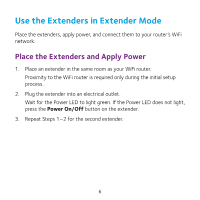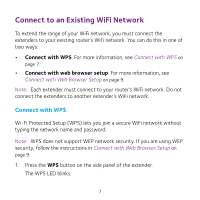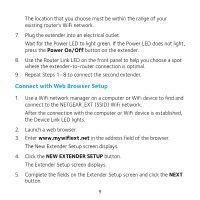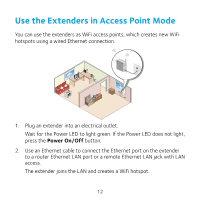Netgear EX3920 Installation Guide - Page 10
WIFI RANGE EXTENDER, 4GHz WiFi, Networks, 5GHz WiFi Networks, Password network key, Continue
 |
View all Netgear EX3920 manuals
Add to My Manuals
Save this manual to your list of manuals |
Page 10 highlights
6. Click the WIFI RANGE EXTENDER button. The extender searches for WiFi networks in your area and displays a list. 7. Select a WiFi network to extend and click the NEXT button. If you do not want to extend both WiFi bands, clear the 2.4GHz WiFi Networks or the 5GHz WiFi Networks check box. Note: If you already installed an extender, do not select the extender's WiFi network. 8. In the Password (network key) field, type the existing WiFi network password (also called passphrase or security key) and click the NEXT button. 9. Set the network name (SSID) and password for your extender and click the NEXT button. 10. Use a WiFi network manager on the computer or WiFi device to connect to the new extended WiFi network. Repeat this step for all of your computers and WiFi devices. 11. Click the Continue button. A message displays confirming that the extender is connected to the new extended WiFi network. 12. Click the Next button. The Status screen displays. 10