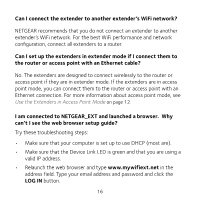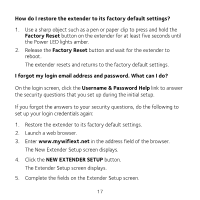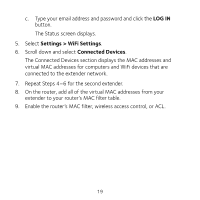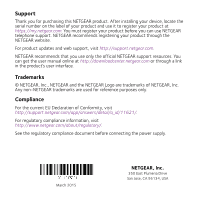Netgear EX3920 Installation Guide - Page 19
LOG IN, Settings > WiFi Settings, Connected Devices
 |
View all Netgear EX3920 manuals
Add to My Manuals
Save this manual to your list of manuals |
Page 19 highlights
c. Type your email address and password and click the LOG IN button. The Status screen displays. 5. Select Settings > WiFi Settings. 6. Scroll down and select Connected Devices. The Connected Devices section displays the MAC addresses and virtual MAC addresses for computers and WiFi devices that are connected to the extender network. 7. Repeat Steps 4-6 for the second extender. 8. On the router, add all of the virtual MAC addresses from your extender to your router's MAC filter table. 9. Enable the router's MAC filter, wireless access control, or ACL. 19
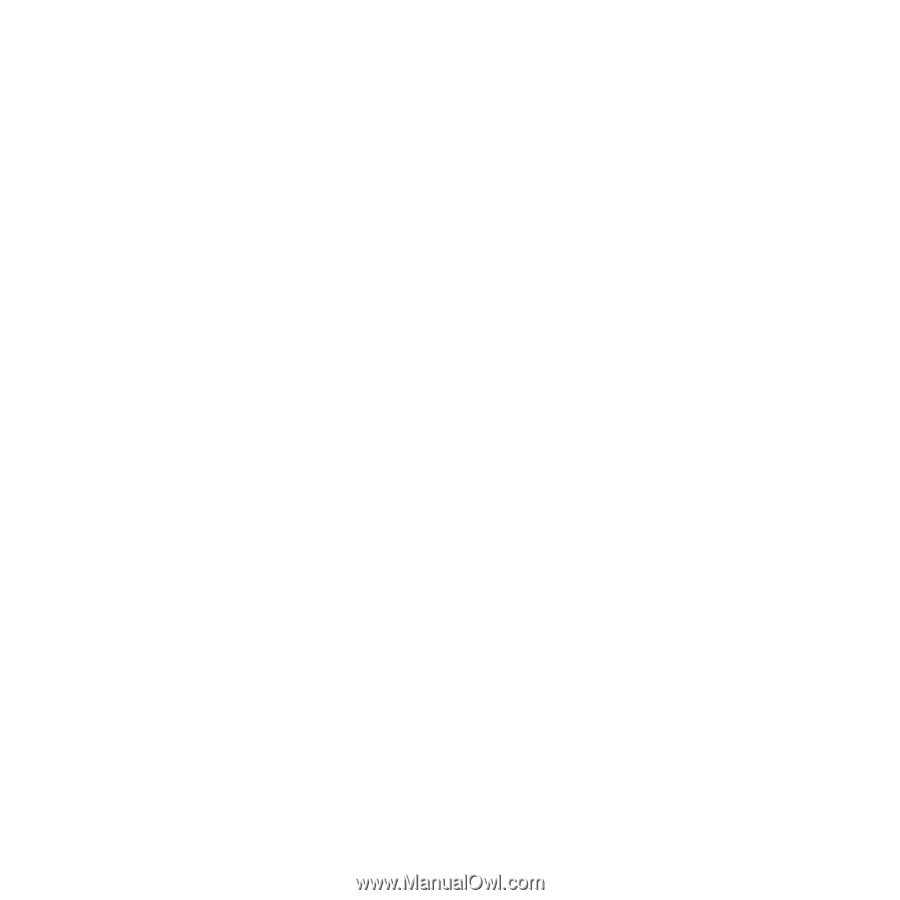
19
c.
Type your email address and password and click the
LOG IN
button.
The Status screen displays.
5.
Select
Settings > WiFi Settings
.
6.
Scroll down and select
Connected Devices
.
The Connected Devices section displays the MAC addresses and
virtual MAC addresses for computers and WiFi devices that are
connected to the extender network.
7.
Repeat Steps 4–6 for the second extender.
8.
On the router, add all of the virtual MAC addresses from your
extender to your router’s MAC filter table.
9.
Enable the router’s MAC filter, wireless access control, or ACL.