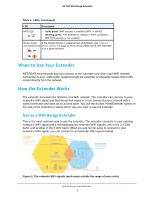Netgear EX6100 User Manual - Page 12
admin, password, Continue, Manually input my wireless SSID, Private Network, Public Network - genie
 |
View all Netgear EX6100 manuals
Add to My Manuals
Save this manual to your list of manuals |
Page 12 highlights
AC750 WiFi Range Extender Note: If you are not automatically directed to NETGEAR genie, launch a web browser and enter www.mywifiext.net in the address field. Enter admin for the user name and password for the password. Smart setup detects the position of the extender switch. The extender finds the 2.4 GHz wireless networks in your area and displays a list. 4. Select a 2.4 GHz WiFi network to extend and click the Continue button. 5. To select the network you want the extender to join, do one of the following: • Select the radio button for the network. • Select the Manually input my wireless SSID radio button and type the name of the network. 6. Enter the security settings for the network that you selected. The extender finds the 5 GHz WiFi networks in your area and prompts you to select a 5 GHz WiFi network. 7. In the Password field, type the network password (also called passphrase or security key) and click the Continue button. 8. Select the Private Network or Public Network radio button, and click the Continue button. Install Your Extender 12