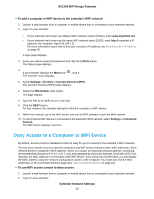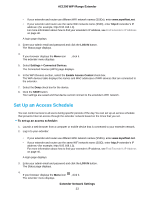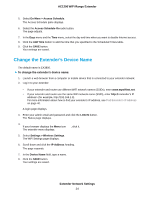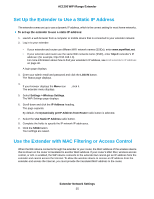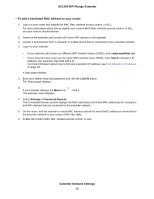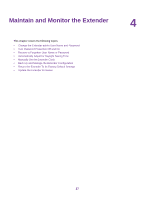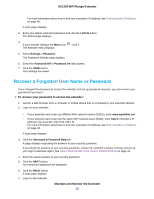Netgear EX6110 User Manual - Page 24
Change the Extender’s Device Name, Extender Network Settings, AC1200 WiFi Range Extender
 |
View all Netgear EX6110 manuals
Add to My Manuals
Save this manual to your list of manuals |
Page 24 highlights
AC1200 WiFi Range Extender 5. Select Do More > Access Schedule. The Access Schedule pahe displays. 6. Select the Access Schedule On radio button. The page adjusts. 7. In the Days menu and the Time menu, select the day and time when you want to disable Internet access. 8. Click the Add Time button to add the time that you specified to the Scheduled Times table. 9. Click the SAVE button. Your settings are saved. Change the Extender's Device Name The default name is EX3800. To change the extender's device name: 1. Launch a web browser from a computer or mobile device that is connected to your extender network. 2. Log in to your extender: • If your extender and router use different WiFi network names (SSIDs), enter www.mywifiext.net. • If your extender and router use the same WiFi network name (SSID), enter http://