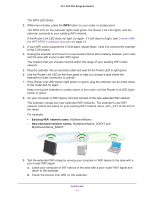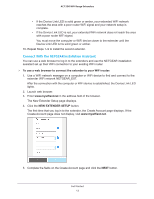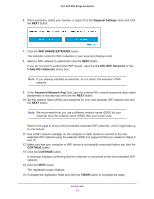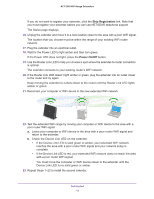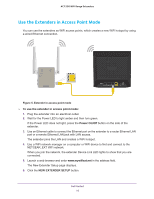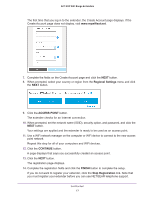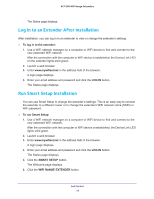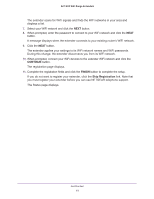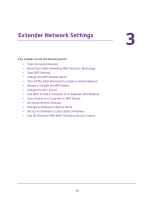Netgear EX6920 User Manual - Page 15
Find the Best Location, Connect an Ethernet-Enabled Device, Ethernet LAN port
 |
View all Netgear EX6920 manuals
Add to My Manuals
Save this manual to your list of manuals |
Page 15 highlights
AC1200 WiFi Range Extenders Find the Best Location If the WiFi signal is weak, the first time you join the extender network, the Router Link LED or Device Link LED is amber or red. If this happens, adjust the position of the extender: • If the Router Link LED is amber or red, move the extender closer to the router. • If the Device Link LED is amber or red, move the computer or WiFi device closer to the extender. Connect an Ethernet-Enabled Device After an extender is connected to your existing WiFi network, you can connect wired devices to the extender using an Ethernet cable. The device can then access your existing network through the extender's WiFi connection. Figure 4. Ethernet LAN port Get Started 15
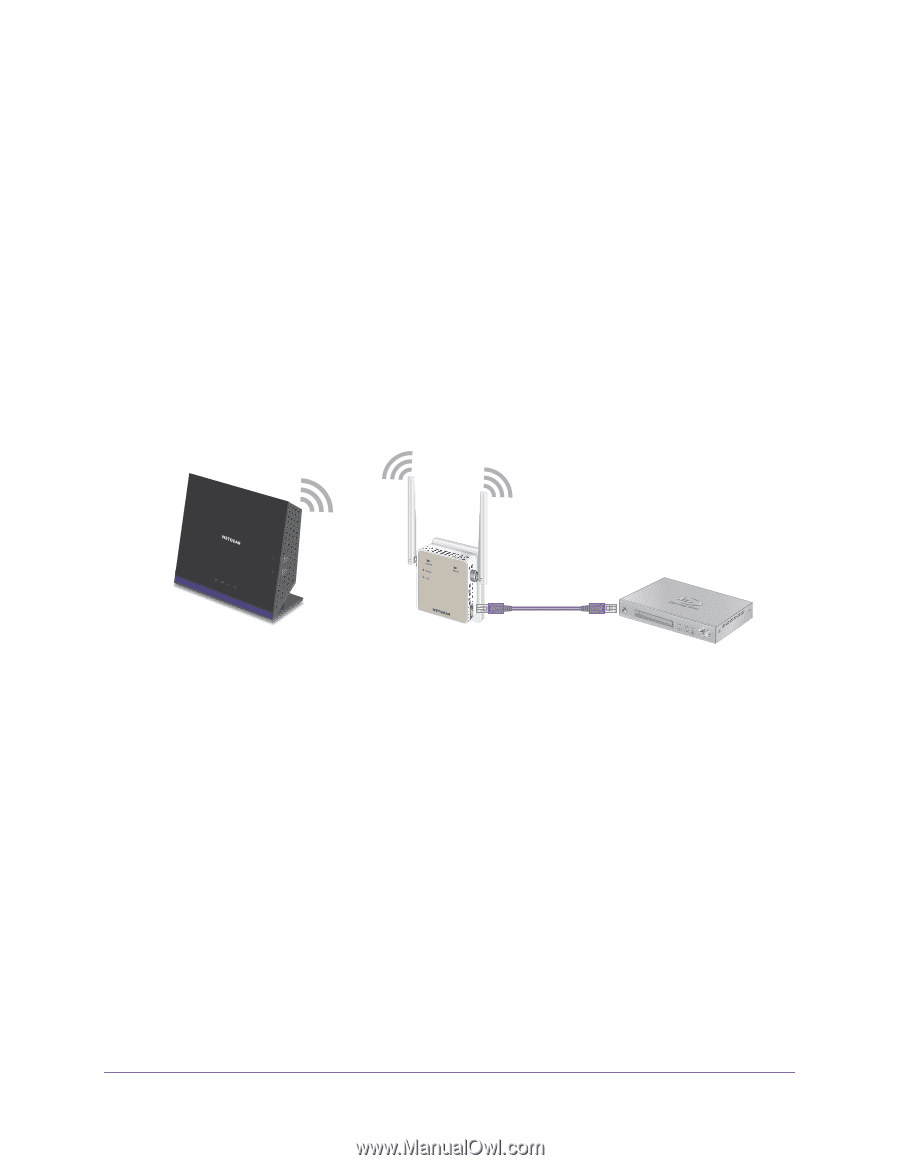
Get Started
15
AC1200 WiFi
Range
Extenders
Find the Best Location
If the WiFi signal is weak, the first time you join the extender network, the Router Link LED or
Device Link LED is amber or red. If this happens, adjust the position of the extender:
•
If the Router Link LED is amber or red, move the extender closer to the router.
•
If the Device Link LED is amber or red, move the computer or WiFi device closer to the
extender.
Connect an Ethernet-Enabled Device
After an extender is connected to your existing WiFi network, you can connect wired devices
to the extender using an Ethernet cable. The device can then access your existing network
through the extender’s WiFi connection.
Figure 4. Ethernet LAN port