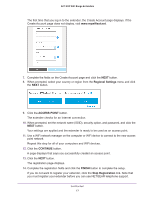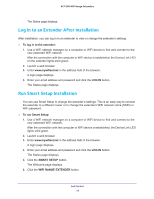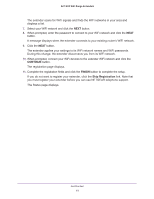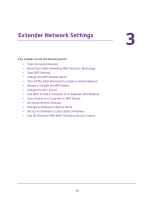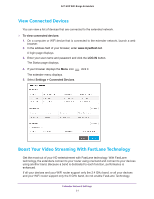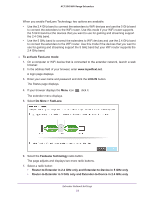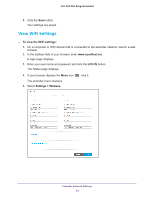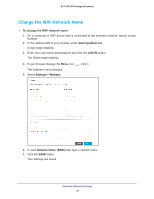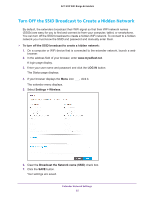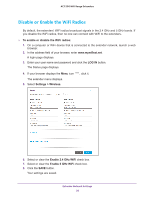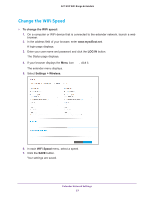Netgear EX6920 User Manual - Page 22
Do More > FastLane, FastLane Technology
 |
View all Netgear EX6920 manuals
Add to My Manuals
Save this manual to your list of manuals |
Page 22 highlights
AC1200 WiFi Range Extenders When you enable FastLane Technology, two options are available: • Use the 2.4 GHz band to connect the extenders to WiFi devices and use the 5 GHz band to connect the extenders to the WiFi router. Use this mode if your WiFi router supports the 5 GHz band but the devices that you want to use for gaming and streaming support the 2.4 GHz band. • Use the 5 GHz band to connect the extenders to WiFi devices and use the 2.4 GHz band to connect the extenders to the WiFi router. Use this mode if the devices that you want to use for gaming and streaming support the 5 GHz band but your WiFi router supports the 2.4 GHz band. To activate FastLane mode: 1. On a computer or WiFi device that is connected to the extender network, launch a web browser. 2. In the address field of your browser, enter www.mywifiext.net. A login page displays. 3. Enter your user name and password and click the LOG IN button. The Status page displays. 4. If your browser displays the Menu icon The extender menu displays. 5. Select Do More > FastLane. , click it. 6. Select the FastLane Technology radio button. The page adjusts and displays two more radio buttons. 7. Select a radio button: • Router-to-Extender in 2.4 GHz only and Extender-to-Device in 5 GHz only • Router-to-Extender in 5 GHz only and Extender-to-Device in 2.4 GHz only Extender Network Settings 22