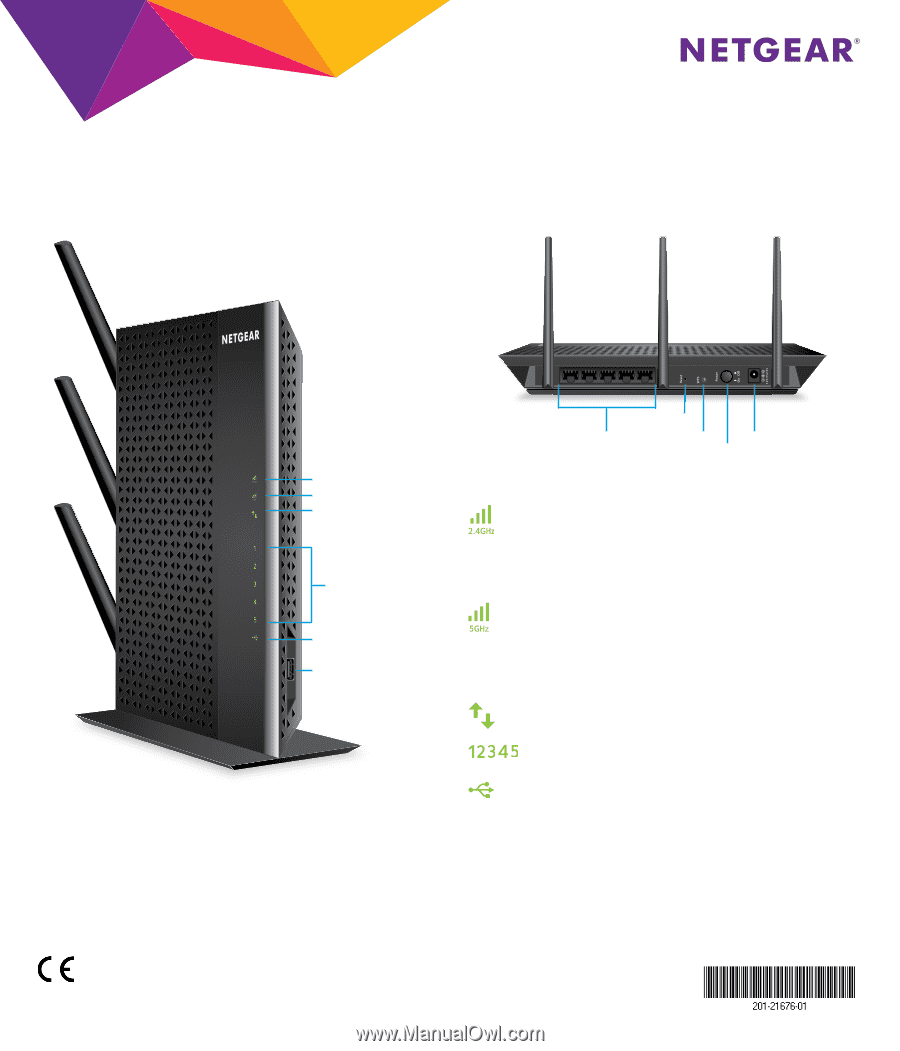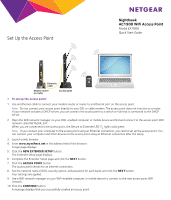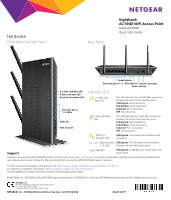Netgear EX7000-1AZNAS Installation Guide - Page 2
Hardware
 |
View all Netgear EX7000-1AZNAS manuals
Add to My Manuals
Save this manual to your list of manuals |
Page 2 highlights
Hardware Front Panel and Side Panel Rear Panel Nighthawk AC1900 WiFi Access Point Model EX7000 Quick Start Guide Reset button Ethernet ports 1-5 WPS button Power connector Power button 2.4 GHz Link Rate LED 5 GHz Link Rate LED Device to Extender LED Indicator LEDs 2.4 GHz Link Rate LED Ethernet ports 1-5 LEDs USB LED USB 3.0 port 5 GHz Link Rate LED This LED indicates the 2.4 GHz WiFi connection between the access point and the router. Solid green. Best connection Solid amber. Good connection Solid red. Poor connection Off. No connection This LED indicates the 5 GHz WiFi connection between the access point and the router. Solid green. Best connection Solid amber. Good connection Solid red. Poor connection Off. No connection Device to Extender LED Solid green. The access point and device are connected. Ethernet ports Solid green. The Ethernet port detected an 1-5 LEDs Ethernet link with the access point. Support USB LEDs Solid green. A USB device is connected to the access point. Thank you for purchasing this NETGEAR product. You can visit www.netgear.com/support to register your product, get help, access the latest downloads and user manuals, and join our community. We recommend that you use only official NETGEAR support resources. For the current EU Declaration of Conformity, visit http://support.netgear.com/app/answers/detail/a_id/11621/. For regulatory compliance information, visit http://www.netgear.com/about/regulatory/. See the regulatory compliance document before connecting the power supply. © NETGEAR, Inc., NETGEAR and the NETGEAR Logo are trademarks of NETGEAR, Inc. Any non‑NETGEAR trademarks are used for reference purposes only. NETGEAR, Inc. First Floor Building 3 University Technology Centre Curraheen Road Cork Ireland Corporate Office Phone 353 21 2333 200. NETGEAR, Inc., 350 East Plumeria Drive, San Jose, CA 95134 USA March 2017