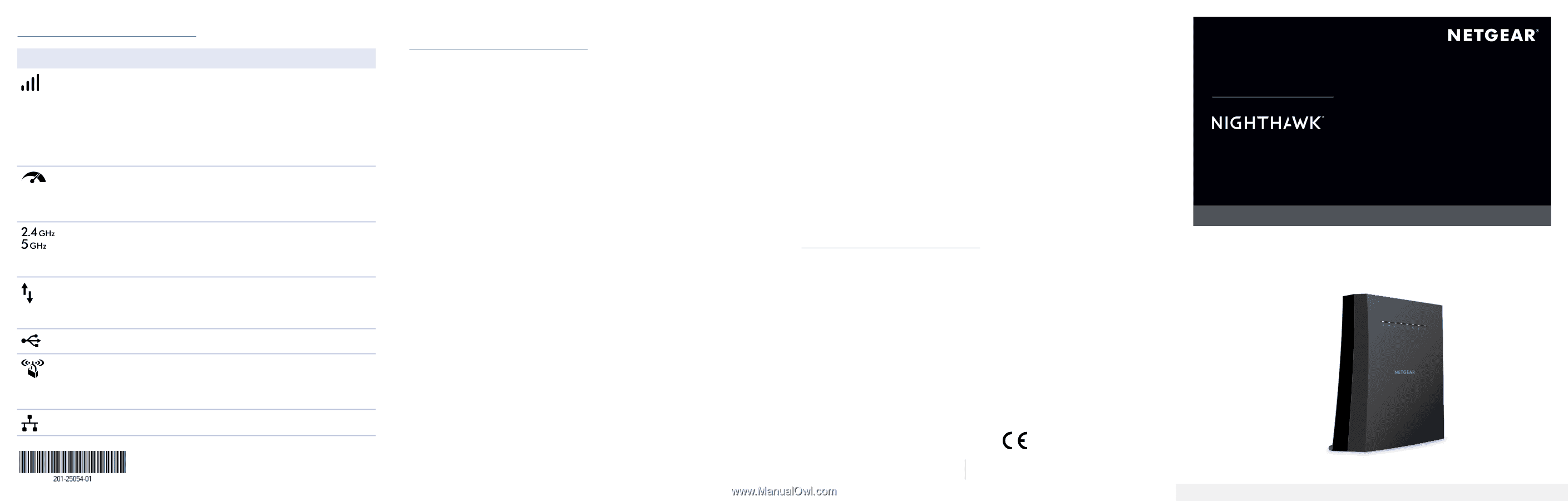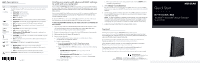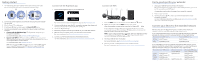Netgear EX8000 Installation Guide - Page 1
Netgear EX8000 Manual
 |
View all Netgear EX8000 manuals
Add to My Manuals
Save this manual to your list of manuals |
Page 1 highlights
LED descriptions LED Link Status Maximum Throughput 2.4 GHz and 5 GHz Client Link USB Description This LED indicates the WiFi connection between the extender and the router. • Solid white. Best connection. • Solid amber. Good connection. • Solid red. Poor connection. • Off. No connection. • Blinking white. The extender resets to its factory default settings. • Solid white. The extender uses the 5 GHz WiFi band for backhaul. • Off. The extender uses the 2.4 GHz WiFi band for backhaul. • Blinking white. The extender is resetting to its factory default settings • Solid white. The 2.4 or 5 GHz radio is operating. • Off. The 2.4 or 5 GHz radio is off. • Blinking white (5 GHz LED only). The extender is resetting to its factory default settings. • Solid white. The extender is connected to a WiFi-enabled computer or mobile device. • Off. The extender is not connected to a WiFi-enabled computer or mobile device. Solid white. A USB device is connected to the extender. WPS • Blinking white. A WPS connection is being established. • Solid white. The extended network is enabled with WiFi security (either WPA or WPA2). • Off. The extended network is enabled without WiFi security Ethernet Solid white. An Ethernet device is connected to an Ethernet port April 2019 Configure a router with advanced MAC settings to work with your extender If you enabled a WiFi MAC filter, WiFi access control, or access control list (ACL) on your router, when a WiFi device connects through the extender to your router, the MAC address of the WiFi device shown on the router is translated to another MAC address. If your router's MAC filter, WiFi access control, or ACL is enabled, the WiFi device connects to the extender but cannot get an IP address from the extender and cannot access the Internet. To allow the WiFi device to receive an IP address from the extender and access the Internet, you must provide translated MAC address to the router. To add a translated MAC address to your router and reserve an IP address for your extender: 1. Log in to your router and disable the MAC filter, WiFi access control, or ACL. For more information about how to disable your router's MAC filter, WiFi access control, or ACL, see your router's documentation. 2. Power on the extender and connect all of your WiFi devices to the extender. 3. Make sure that the Link Status LED remains lit. 4. Log in to your extender: a. Launch a web browser from a computer or mobile device that is connected to your extender network. b. Log in to your extender: • If you did not enable the One WiFi Name feature, enter www.mywifiext.net in the address field of the browser. • If you enabled the One WiFi Name feature, enter one of the following URLs: -- Windows-based computer. http://mywifiext.local/ or http://mywifiext/ -- Mac computers and iOS devices. http://mywifiext.local/ -- Android devices. http://