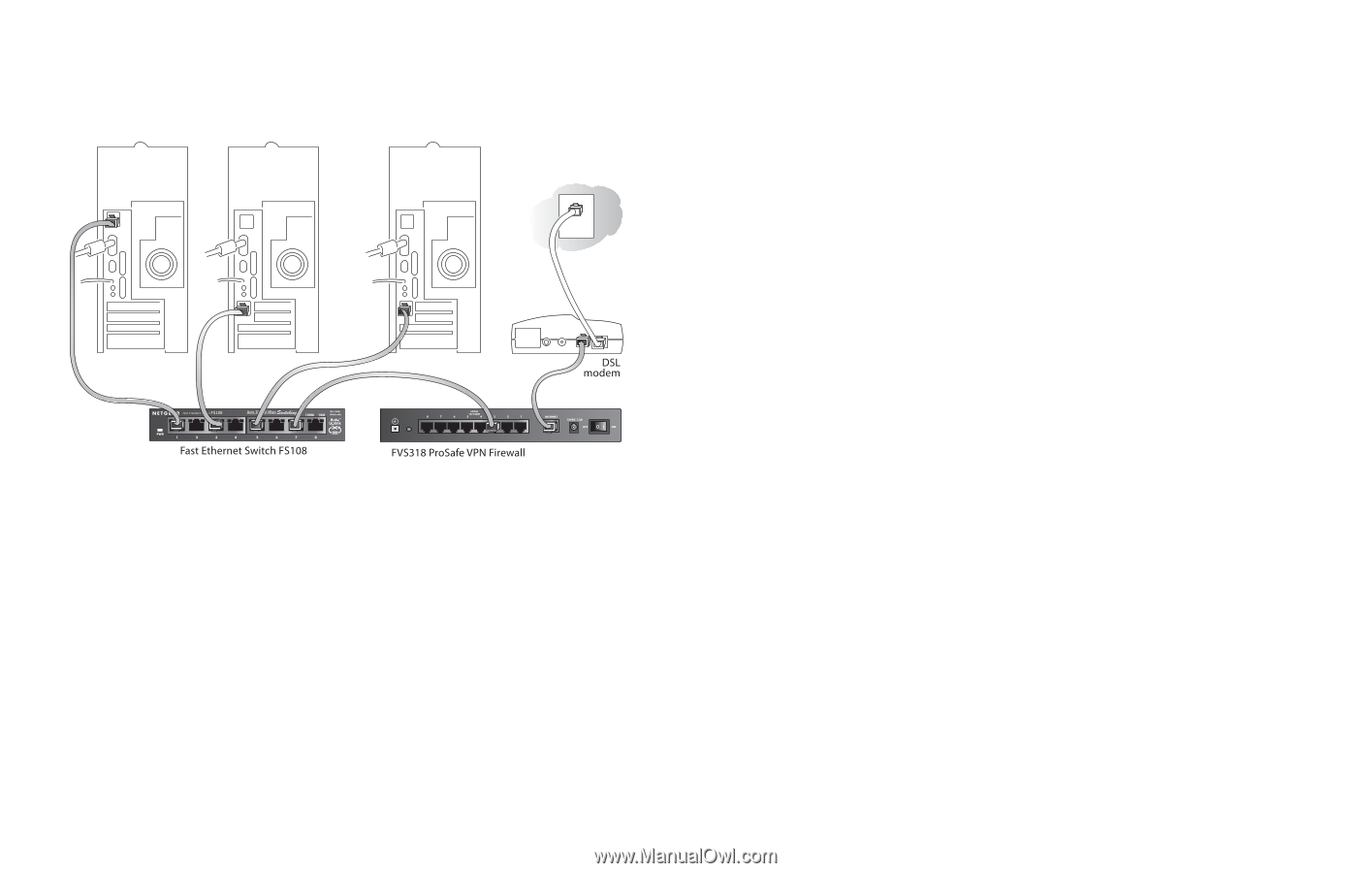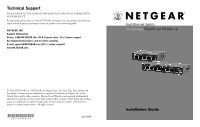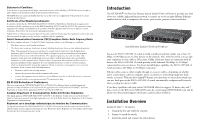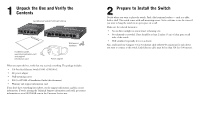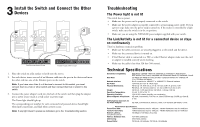Netgear FS105 FS105 Installation Guide - Page 4
Install the Switch and Connect the Other, Devices, Troubleshooting, Technical Specifications
 |
UPC - 606449006865
View all Netgear FS105 manuals
Add to My Manuals
Save this manual to your list of manuals |
Page 4 highlights
3 Install the Switch and Connect the Other Devices 1. Place the switch on a flat surface or hook onto the screws. 2. For each device, insert one end of an Ethernet cable into the port in the device and insert the other end into one of the Ethernet ports on the switch. Note: If you have more than 5 or 8 devices to connect to this switch, you must connect them to a hub or other switch and then connect that hub or switch to this switch. 3. Connect the power adapter's cord into the back of the switch and then plug the adapter into a power source (such as a wall socket or power strip). The Power light should light up. The corresponding port number for each connected and powered device should light when link (connection), and flash when activity occurs. Note: If any light doesn't operate as indicated, go to the Troubleshooting section. Troubleshooting The Power light is not lit The switch has no power. • Make sure the power cord is properly connected to the switch. • Make sure the power adapter is properly connected to a functioning power outlet. If it's in a power strip, make sure the power strip is turned on. If the socket is controlled by a light switch, make sure the switch is in the on position. • Make sure you are using the NETGEAR power adapter supplied with your switch. The Link/Activity is not lit for a connected device or stays on continuously There's a hardware connection problem. • Make sure the cable connectors are securely plugged in at the switch and the device. • Make sure the connected device is turned on. • If the Ethernet cable is connected to a NIC or other Ethernet adapter, make sure the card or adapter is installed correctly and is working. • Make sure the cable is less than 328 feet (100 meters). Technical Specifications Standards Compatibility: Data Rate: Network Interface: DC Power: Physical Dimensions: Weight: Operating Temperature: Operating Humidity: Electromagnetic Compliance: Safety Agency Approvals for the Power Adapter: IEEE 802.3i 10BASE-T Ethernet, IEEE 802.3u,100BASE-TX Fast Ethernet IEEE 802.3x Flow Control; compatible with Windows®, Mac® OS, NetWare®, Linux® 100 Mbps with 4B/5B encoding and MLT-3 physical interface for 100BASE-TX 10 or 100 Mbps half-duplex RJ-45 connector for 10BASE-T or 100BASE-TX Ethernet interface 7.5W max and 7.5V @ 1A DC input FS105 v2 - W: 94.8 mm (3.73") D: 101 mm (3.98") H: 27 mm (1.06") FS108 v2 - W: 158 mm (6.22") D: 101 mm (3.98") H: 27 mm (1.06") FS105 v2 - 0.275 kg (0.6 lbs); FS108 v2 - 0.49 kg (1.08 lbs) 0 to 40˚ C (32 to 104˚ F) 10% t0 90% relative humidity, non-condensing CE mark, Commercial; FCC Part 15, Class B; EN 55 022 (CISPR 22) Class B, C-Tick CE mark, Commercial UL listed (UL 1950), TUV licensed (EN 60950), C-Tick Performance Specifications Frame Filter Rate: 14,800 frames/sec max for 10M port / 148,800 frames/sec max for 100M port Frame Forward Rate: 14,800 frames/sec max for 10M port / 148,800 frames/sec max for 100M port Network Latency: (using 64-byte packets) 100 Mbps to 100 Mbps: 20 µs max Address Database Size: 1024 MAC addresses Addressing: 48-bit MAC address Queue Buffer: FS105 v2 - 64 kilobytes; FS108 v2 - 96 kilobytes