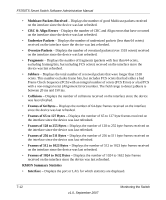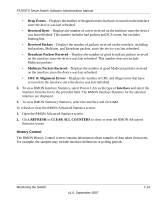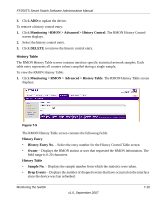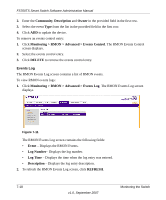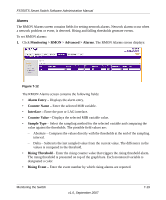Netgear FS728TS FS752TS Setup Manual - Page 165
History Table, History Entry No.
 |
UPC - 606449043600
View all Netgear FS728TS manuals
Add to My Manuals
Save this manual to your list of manuals |
Page 165 highlights
FS700TS Smart Switch Software Administration Manual 3. Click ADD to update the device. To remove a history control entry: 1. Click Monitoring >RMON > Advanced > History Control. The RMON History Control screen displays. 2. Select the history control entry. 3. Click DELETE to remove the history control entry. History Table The RMON History Table screen contains interface specific statistical network samples. Each table entry represents all counter values compiled during a single sample. To view the RMON History Table: 1. Click Monitoring > RMON > Advanced > History Table. The RMON History Table screen displays: Figure 7-9 The RMON History Table screen contains the following fields: History Entry • History Entry No. - Select the entry number for the History Control Table screen. • Owner - Displays the RMON station or user that requested the RMON information. The field range is 0-20 characters. History Table • Sample No. - Displays the sample number from which the statistics were taken. • Drop Events - Displays the number of dropped events that have occurred on the interface since the device was last refreshed. Monitoring the Switch v1.0, September 2007 7-15