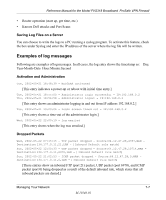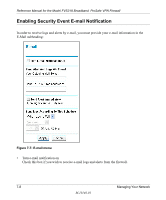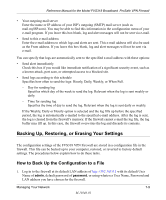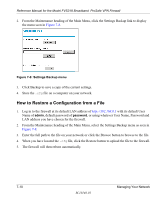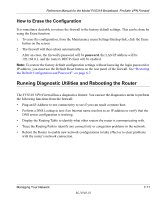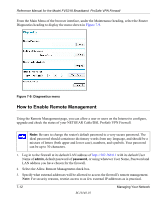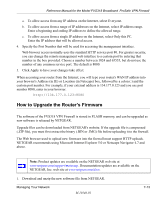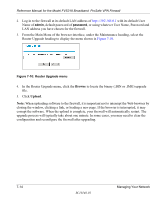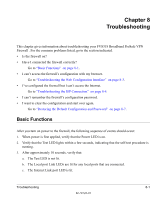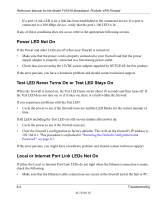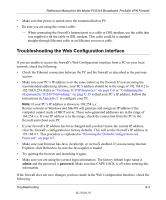Netgear FVS318NA FVS318 Reference Manual - Page 108
How to Enable Remote Management, Select the Allow Remote Management check box.
 |
UPC - 606449027969
View all Netgear FVS318NA manuals
Add to My Manuals
Save this manual to your list of manuals |
Page 108 highlights
Reference Manual for the Model FVS318 Broadband ProSafe VPN Firewall From the Main Menu of the browser interface, under the Maintenance heading, select the Router Diagnostics heading to display the menu shown in Figure 7-9. Figure 7-9: Diagnostics menu How to Enable Remote Management Using the Remote Management page, you can allow a user or users on the Internet to configure, upgrade and check the status of your NETGEAR Cable/DSL ProSafe VPN Firewall. Note: Be sure to change the router's default password to a very secure password. The ideal password should contain no dictionary words from any language, and should be a mixture of letters (both upper and lower case), numbers, and symbols. Your password can be up to 30 characters. 1. Log in to the firewall at its default LAN address of http://192.168.0.1 with its default User Name of admin, default password of password, or using whatever User Name, Password and LAN address you have chosen for the firewall. 2. Select the Allow Remote Management check box. 3. Specify what external addresses will be allowed to access the firewall's remote management. Note: For security reasons, restrict access to as few external IP addresses as is practical. 7-12 M-10146-01 Managing Your Network