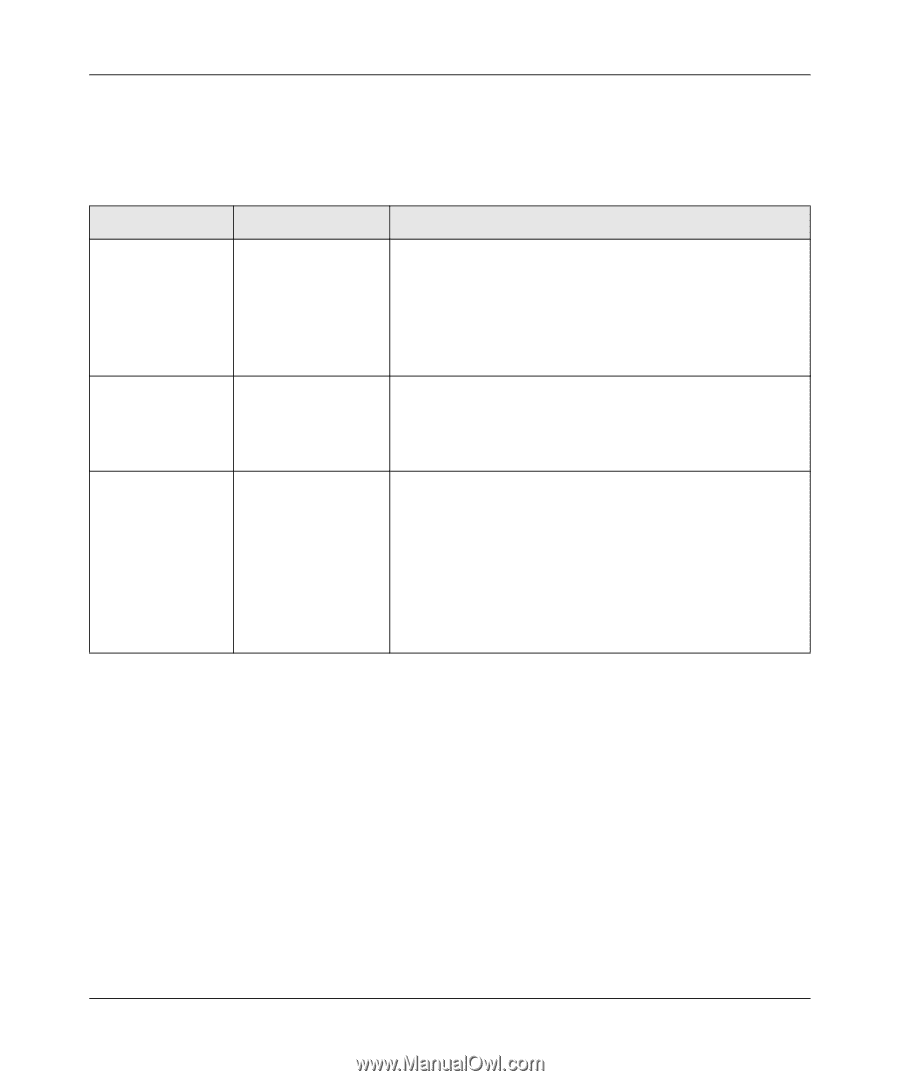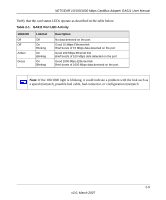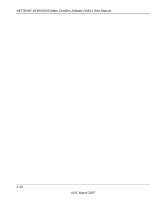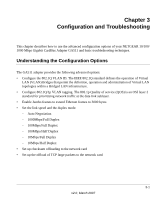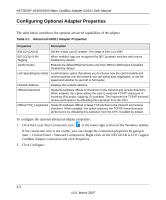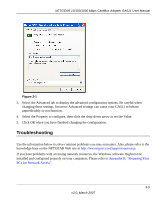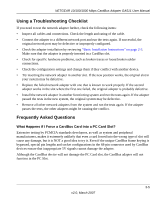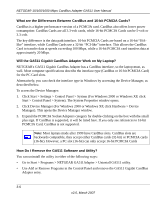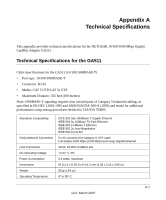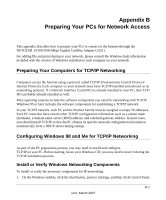Netgear GA511 GA511 User Manual - Page 28
Basic Tips, Checking the Device Driver Installation, GA511 Gigabit CardBus Adapteri s recognized - drivers for xp
 |
UPC - 606449035858
View all Netgear GA511 manuals
Add to My Manuals
Save this manual to your list of manuals |
Page 28 highlights
NETGEAR 10/100/1000 Mbps CardBus Adapter GA511 User Manual Basic Tips If you have problems connecting to your wireless network, try the tips below. Table 3-2. GA511 Adapter connection tips Symptom Cause Solution The Adapter LED The GA511 is not Make sure the notebook is fully powered on. lights are not lit. inserted into the slot properly or the Remove and reinsert the GA511. GA511 software is Check the Windows device manager to see if the not loaded. GA511 Gigabit CardBus Adapteri s recognized and enabled. Reload the GA511 software, if necessary. The Link/Act LED light is lit, but the 100/1000 LED is not lit. The GA511 is operating at 10 Mbps. The computer is connected to a router or other network device that is operating at 10 Mbps. If you connect to a 100 or 1000 Mbps device, the 100/1000 LED will be lit. The 100/1000 LED is blinking intermittently. There is a problem Check the network cable and make sure it is functioning with the link such properly. as a speed mismatch, possible Try plugging the network cable into a different port on the router attached to the gigabit Ethernet adapter. bad cable, bad connector, or configuration mismatch. Checking the Device Driver Installation You can use Device Manager to verify your device driver installation. For example, to verify the driver installation on a Windows XP system: 1. Right click My Computer on the desktop and select Properties. 2. Select the Hardware tab and then click the Device Manager button. 3. Double-click Network adapters. 4. Double-click GA511 Gigabit CardBus Adapter. A message appears describing the status of the device. If there is a problem with the installation of the driver, an exclamation point will appear next to the GA511 Gigabit CardBus Adapter. 3-4 v2.0, March 2007