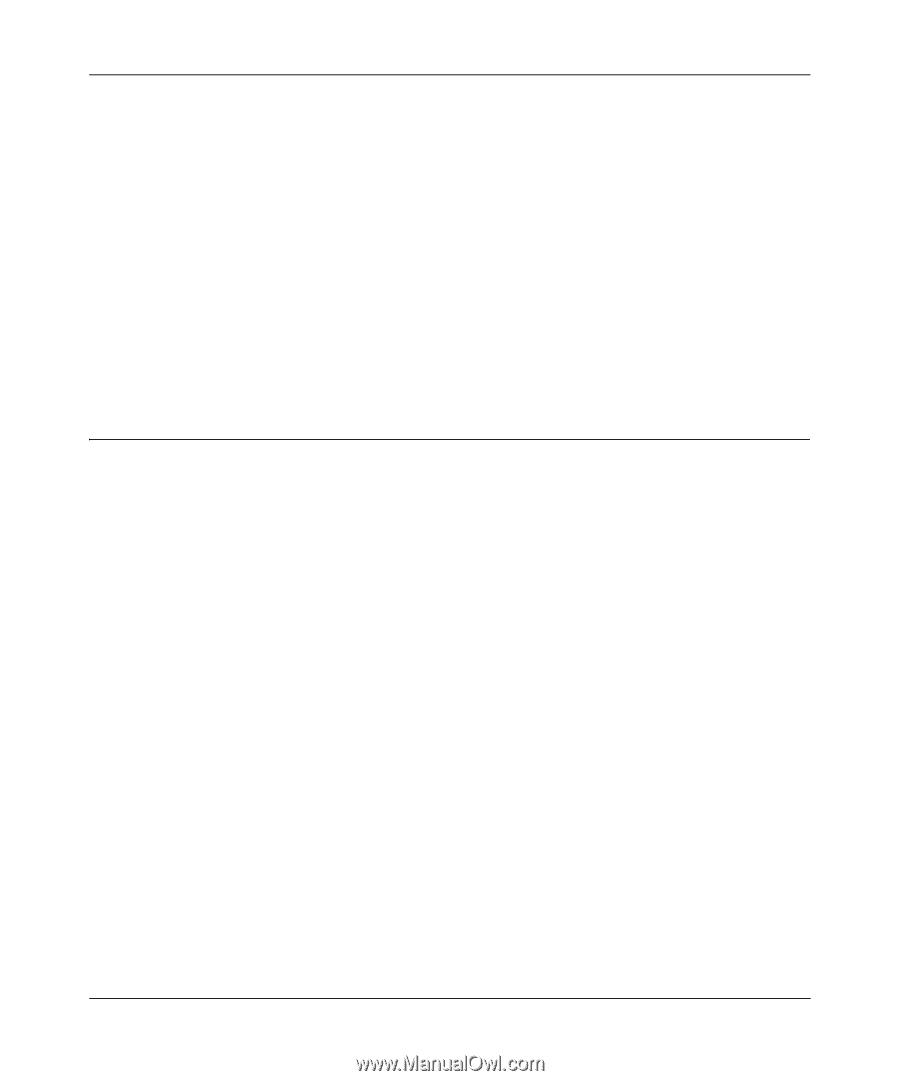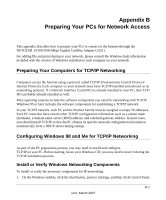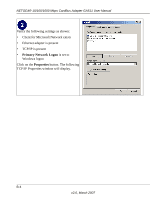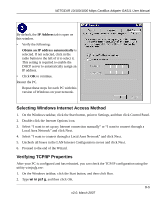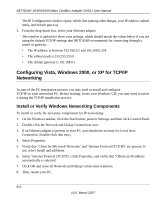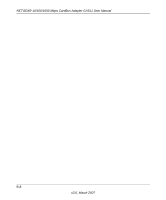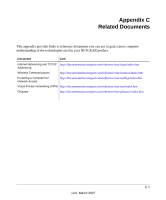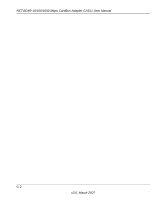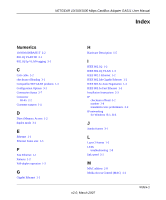Netgear GA511 GA511 User Manual - Page 38
Configuring Vista, Windows 2000, or XP for TCP/IP Networking
 |
UPC - 606449035858
View all Netgear GA511 manuals
Add to My Manuals
Save this manual to your list of manuals |
Page 38 highlights
NETGEAR 10/100/1000 Mbps CardBus Adapter GA511 User Manual The IP Configuration window opens, which lists (among other things), your IP address, subnet mask, and default gateway. 3. From the drop-down box, select your Ethernet adapter. The window is updated to show your settings, which should match the values below if you are using the default TCP/IP settings that NETGEAR recommends for connecting through a router or gateway: • The IP address is between 192.168.0.2 and 192.168.0.254 • The subnet mask is 255.255.255.0 • The default gateway is 192.168.0.1 Configuring Vista, Windows 2000, or XP for TCP/IP Networking As part of the PC preparation process, you may need to install and configure TCP/IP on each networked PC. Before starting, locate your Windows CD; you may need to insert it during the TCP/IP installation process. Install or Verify Windows Networking Components To install or verify the necessary components for IP networking: 1. On the Windows taskbar, click the Start button, point to Settings, and then click Control Panel. 2. Double-click the Network and Dialup Connections icon. 3. If an Ethernet adapter is present in your PC, you should see an entry for Local Area Connection. Double-click that entry. 4. Select Properties. 5. Verify that 'Client for Microsoft Networks' and 'Internet Protocol (TCP/IP)' are present. If not, select Install and add them. 6. Select 'Internet Protocol (TCP/IP)', click Properties, and verify that "Obtain an IP address automatically is selected. 7. Click OK and close all Network and Dialup Connections windows. 8. Then, restart your PC. B-6 v2.0, March 2007