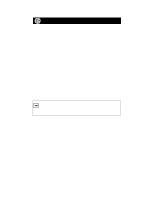Netgear GA620 GA620 Installation Guide - Page 6
Install the Windows NT Network Driver, the Network icon.
 |
View all Netgear GA620 manuals
Add to My Manuals
Save this manual to your list of manuals |
Page 6 highlights
Install the Windows NT Network Driver Note: You must install the card (instructions on other side of this guide) before installing the network driver. It is all right if screens appear on your system that are different from those shown in these instructions, but make sure you are prompted for the same information. If you are not prompted for the same information, refer to your Microsoft documentation. 1. Turn on the power to the computer and start Windows NT. You must have Network Administrator privileges to install the driver software. 2. Click on "Start" from the Windows desktop menu; select "Settings" and then "Control Panel." The Control Panel window opens, displaying a group of icons including the Network icon. 3. Double-click on the Network icon. The Network window opens. Model GA620 Gigabit Ethernet Card Installation Guide for Windows NT