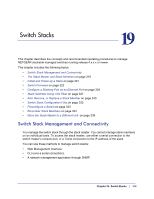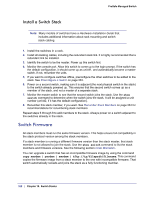Netgear GSM5212P GSM5212P/GSM7212P/GSM7212F/GSM7224P Administration Manual - Page 323
Code Mismatch, Upgrade the Firmware, Migrate Configuration with a Firmware Upgrade, show switch - factory reset
 |
View all Netgear GSM5212P manuals
Add to My Manuals
Save this manual to your list of manuals |
Page 323 highlights
ProSafe Managed Switch Code Mismatch If a switch is added to a stack and it does not have the same version of code as that of the master, the following occurs: • The new unit boots up and becomes a member of the stack. • Ports on the added unit remain in the detached state. • A message displays on the CLI indicating a code mismatch with the newly added unit. • To have the newly added unit to merge normally with the stack, use the copy command to load the correct code from the master to the newly added unit. Then reset the newly added member. It should reboot normally and join the stack. Upgrade the Firmware All stack members must run the same firmware version. Ports on stack members that don't match the master switch firmware version don't come up and the show switch command shows a code mismatch error. 1. NETGEAR recommends that you schedule the firmware upgrade when there is no excessive network traffic (such as a broadcast event). 2. Download new firmware using TFTP or xmodem to the master switch using the copy command. Once the firmware is successfully loaded on the master switch, it automatically propagates to the other units in the stack. CAUTION: To avoid errors during code propagation, do not move stack cables or reconfigure units. 3. If an error occurs during code propagation, first check to make sure the master switch is running the correct firmware. Then issue the copy command (in stack configuration mode) to make another attempt to copy the firmware to the units that did not get updated. 4. Once code is loaded to all members of the stack, reset all the switches so that the new firmware starts running. Migrate Configuration with a Firmware Upgrade In some cases, a configuration might not be carried forward in a code update. For updates where this issue is to be expected, the following procedure should be followed: 1. Save the current configuration by uploading it from the stack, using the copy command from the CLI. 2. Load new code into the stack manager. Reboot the stack. 3. Upon reboot, go into the boot menu and erase the configuration (restore to factory defaults) Chapter 19. Switch Stacks | 323