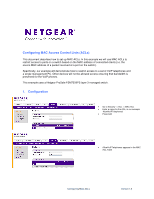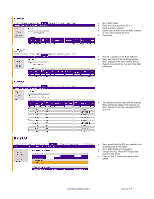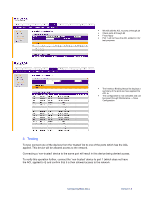Netgear GSM712 Configuring MAC ACLs - Page 3
Testing
 |
View all Netgear GSM712 manuals
Add to My Manuals
Save this manual to your list of manuals |
Page 3 highlights
• We will add the ACL to ports 2 through 28 • Check ports 2 through 28 • Press Apply • Port 1 will not have the ACL added to it for test purposes • The Interface Binding Status list displays a summary of the ports we have applied the ACL to • The configuration is now complete and can be saved through Maintenance -> Save Configuration 2. Testing To test, connect one of the devices from the 'trusted' list to one of the ports which has the ACL applied. This device will be allowed access to the network. Connecting a 'non-trusted' device to the same port will result in this device being denied access. To verify this operation further, connect the 'non-trusted' device to port 1 (which does not have the ACL applied to it) and confirm that it is then allowed access to the network. Configuring MAC ACLs Version 1.0