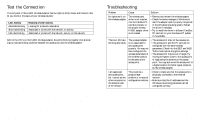Netgear HA501 HA501 Installation Guide - Page 10
Troubleshooting, Test the Connection - wireless adapter driver
 |
View all Netgear HA501 manuals
Add to My Manuals
Save this manual to your list of manuals |
Page 10 highlights
Test the Connection The end panel of the HA501 Wireless Adapter has two lights (LEDs): Power and Network that let you monitor the status of your wireless network: LED Activity Alternate blinking Slow-rate blinking Fast-rate blinking Meaning of LED Activity Looking for a network association Associated or joined with the network; no activity Associated or joined with the network; activity on the network Both of the LED's on the HA501 Wireless Adapter should be blinking together (not alternating) to indicate linking condition between the access point and the wireless adapter. Troubleshooting Problem Cause Solution No lights are lit on the wireless adapter The wireless card driver is not inserted into the CardBus PC card slot properly or the proper wireless HA501 adapter driver is not loaded. • Remove and reinsert the wireless adapter. • Check the device manager in Windows to see if the adapter card is properly recognized in the Windows operating system. Reload the driver if necessary. • Try to install the driver in different CardBus PC card slot on your Windows NT system if it's available The two LED's are blinking alternately The wireless adapter is not associated to any access point properly. You may not have configured the wireless parameters of the wireless nodes to be the same as the access point. • The access point may not be powered on. • The access point and the PC card are not configured with the same wireless parameters. Check into the SSID and WEP, Turbo mode option encryption settings. • The access point may be out of range. Try moving the system closer to the access point or readjusting the antenna on the access point. You may also move the access point to a higher location for better signal reception by the wireless adapter. I am associated and access point, but I cannot see the other computers on the Ethernet side of the network This could be a physical layer problem or a network configuration problem. • Check to make sure that the access point is physically connected to the Ethernet network. • Make sure that the IP addresses and the Windows networking parameters are all configured correctly. 16 17