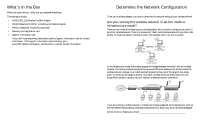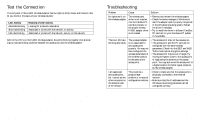Netgear HA501 HA501 Installation Guide - Page 7
Install the Wireless Configuration Utility - driver
 |
View all Netgear HA501 manuals
Add to My Manuals
Save this manual to your list of manuals |
Page 7 highlights
Verify the Driver Installation 1. Right-click the "My Computer" icon on the Windows 2000 desktop. 2. Click and select "Properties" from the pull-down menu. 3. Click on the "Hardware" folder tab. 4. Click the "Device Manager" button. 5. Double-click "Network Adapters". 6. Double-click "NETGEAR HA501 Wireless Adapter". 7. The pop-up window should indicate that the device is working properly. 3 Install the Wireless Configuration Utility A wireless LAN configuration utility is provided to give you information on your wireless network, such as signal quality, and to allow you to modify the various configurable parameters of the PC Card. Install the wireless LAN utility 1. Insert the HA501 Resource CD-ROM in the CD-ROM drive. From the Windows 2000 desktop, open "My Computer". Double-click the CD-ROM drive letter to look into the contents of the CD-ROM. 2. Double-click the SETUP application icon to start the installation procedure. The InstallShields Wizard opens. Click "Next" to continue. 3. Click "Yes" in the software license agreement window to accept the agreement. 4. Click "Next" to go past the Product Information window. 5. Click "Finish" when the program indicates that the installation is complete. System Tray application Note: The SysTray (System Tray) resides on one end of the taskbar in the Microsoft Windows desktop. It displays interface icons for memory-resident applications that execute in the background continuously, such as the clock, speaker volume, and virus detection. The wireless LAN configuration utility installation for the HA501 Wireless Adapter adds a configuration and status reporting utility icon in the SysTray. Once you have completed the utility installation, the Windows 2000 SysTray should show the icon in different colors. 10 11