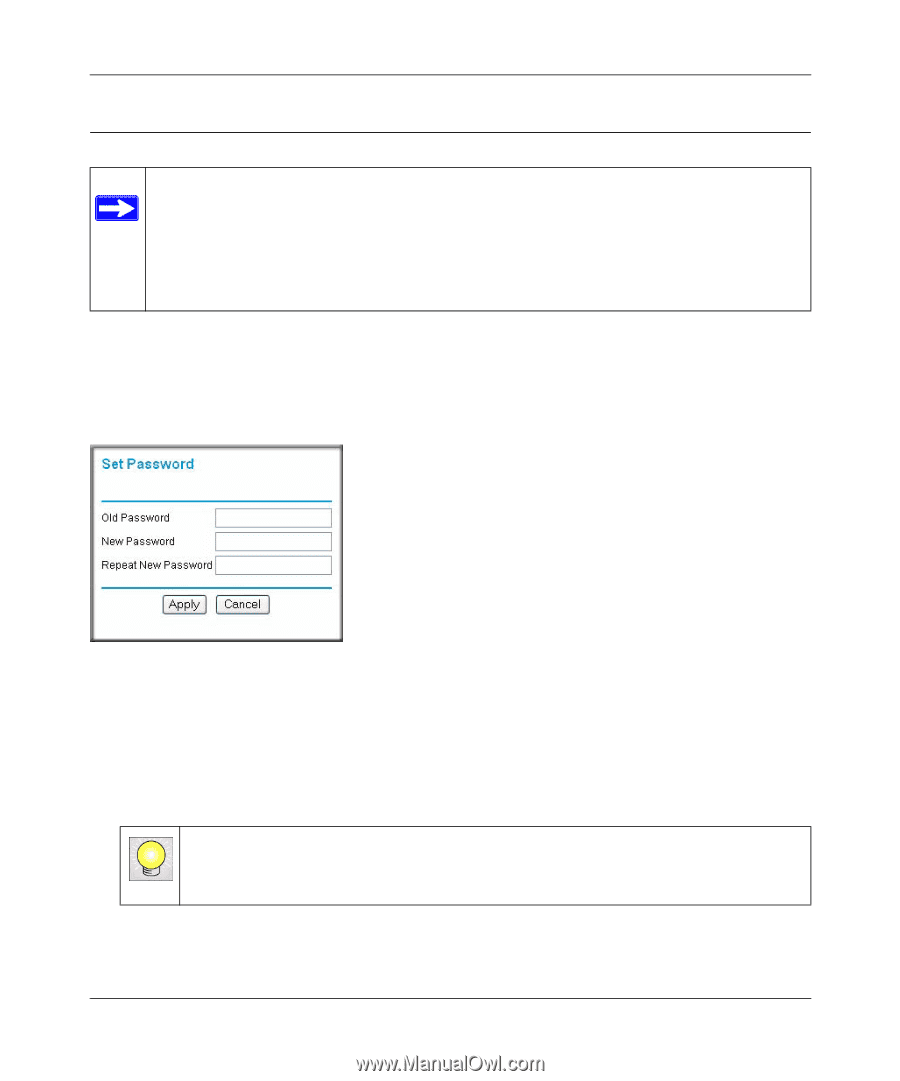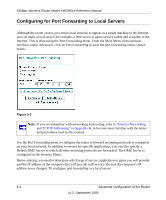Netgear KWGR614 KWGR614 Reference Manual - Page 57
Changing the Administrator Password, password, Apply
 |
UPC - 606449049893
View all Netgear KWGR614 manuals
Add to My Manuals
Save this manual to your list of manuals |
Page 57 highlights
54Mbps Wireless Router Model KWGR614 Reference Manual Changing the Administrator Password Note: Before changing the router password, use the router backup utility to save your configuration settings. If after changing the password, you forget the new password you assigned, you will have to reset the router back to the factory defaults to be able to log in using the default password of password. This means you will have to restore all the router configuration settings. If you ever have to reset the router back to the factory defaults, you can restore your settings from the backup. The default password for the router's Web Configuration Manager is password. Change this password to a more secure password. From the Main Menu of the browser interface, under the Maintenance heading, select Set Password to bring up the menu shown below. Figure 4-8 To change the password: 1. First enter the old password 2. Enter the new password twice. 3. Click Apply to save your changes. Tip: After changing the password, it is a good idea to create a new backup file so that it includes the new password (see "Restoring and Backing Up the Configuration" on page 4-10 for details). Maintenance v1.2, September 2006 4-13