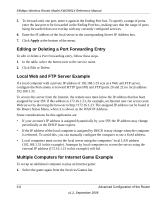Netgear KWGR614 KWGR614 Reference Manual - Page 69
Using Address Reservation, Apply, Delete
 |
UPC - 606449049893
View all Netgear KWGR614 manuals
Add to My Manuals
Save this manual to your list of manuals |
Page 69 highlights
54Mbps Wireless Router Model KWGR614 Reference Manual The router will deliver the following parameters to any LAN device that requests DHCP: • An IP Address from the range you have defined • Subnet Mask • Gateway IP Address (the router's LAN IP address) • Primary DNS Server (if you entered a Primary DNS address in the Basic Settings menu; otherwise, the router's LAN IP address) • Secondary DNS Server (if you entered a Secondary DNS address in the Basic Settings menu Using Address Reservation When you specify a reserved IP address for a computer on the LAN, that computer will always receive the same IP address each time it accesses the router's DHCP server. Reserved IP addresses should be assigned to servers that require permanent IP settings. To reserve an IP address: 1. Click the Add button. 2. In the IP Address box, type the IP address to assign to the computer or server. Choose an IP address from the router's LAN subnet, 192.168.1.X. 3. Type the MAC Address of the computer or server. Tip: If the computer is already present on your network, you can copy its MAC address from the Attached Devices menu and paste it here. 4. Click Apply to enter the reserved address into the table. Note: The reserved address will not be assigned until the next time the computer contacts the router's DHCP server. Reboot the computer or access its IP configuration and force a DHCP release and renew. To edit or delete a reserved address entry: 1. Click the button next to the reserved address you want to edit or delete. 2. Click Edit or Delete. Advanced Configuration of the Router v1.2, September 2006 5-11