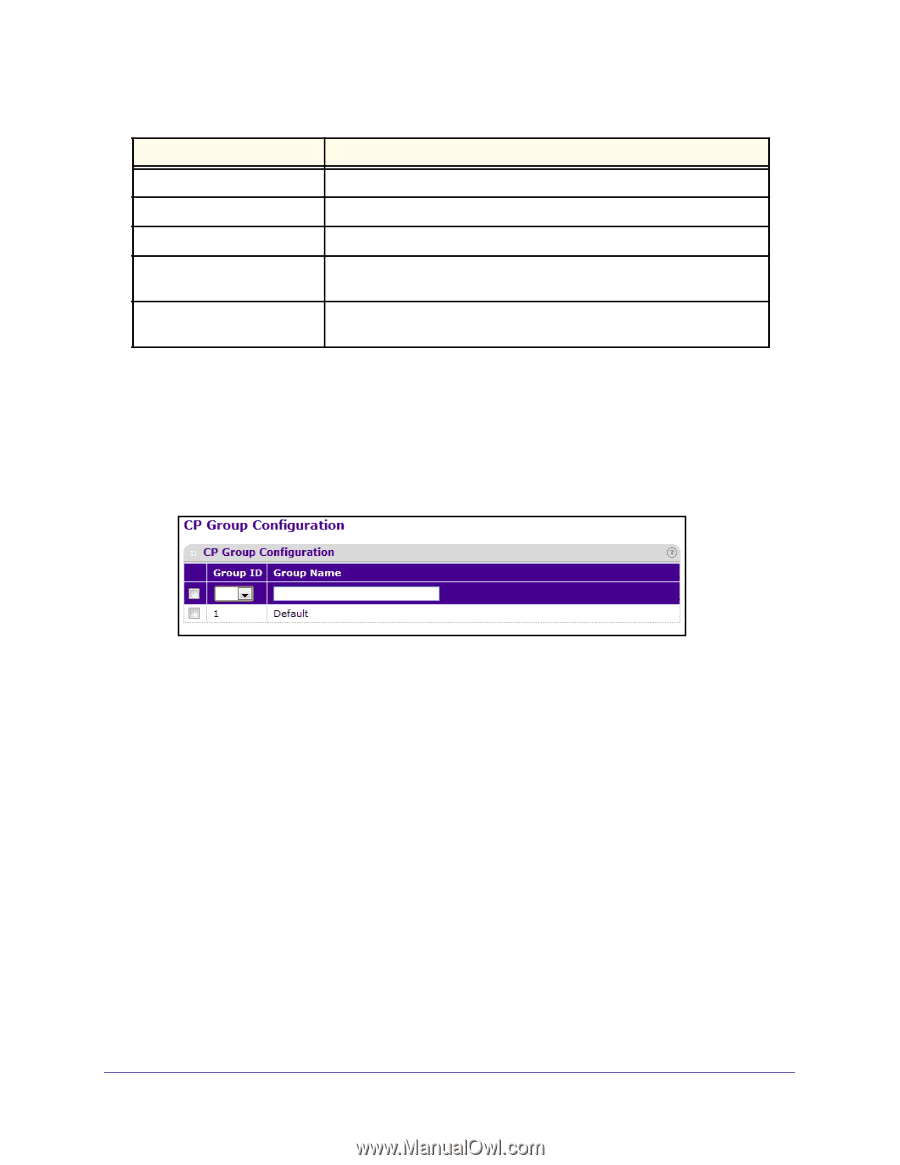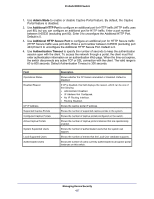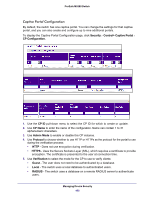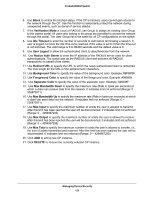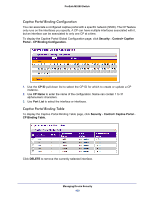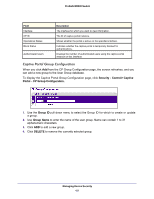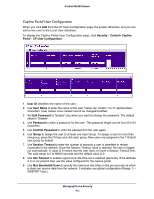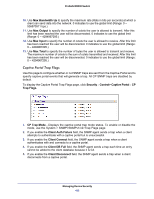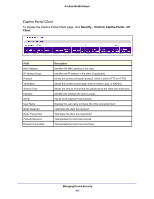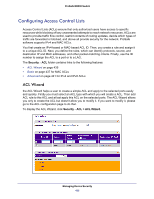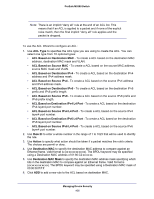Netgear M5300-52G Web Management User Guide - Page 431
Captive Portal Group Configuration, Security, Control> Captive, Portal, CP Group Configuration.
 |
View all Netgear M5300-52G manuals
Add to My Manuals
Save this manual to your list of manuals |
Page 431 highlights
ProSafe M5300 Switch Field Interface CP ID Operational Status Block Status Authenticated users Description The interface for which you want to view information. The ID of captive portal instance. Shows whether the portal is active on the specified interface. Indicates whether the captive portal is temporarily blocked for authentications. Displays the number of authenticated users using the captive portal instance on this interface. Captive Portal Group Configuration When you click Add from the CP Group Configuration page, the screen refreshes, and you can add a new group to the User Group database. To display the Captive Portal Group Configuration page, click Security Control> Captive Portal CP Group Configuration. 1. Use the Group ID pull down menu to select the Group ID for which to create or update a group. 2. Use Group Name to enter the name of the user group. Name can contain 1 to 31 alphanumeric characters. 3. Click ADD to add a new group. 4. Click DELETE to remove the currently selected group. Managing Device Security 431