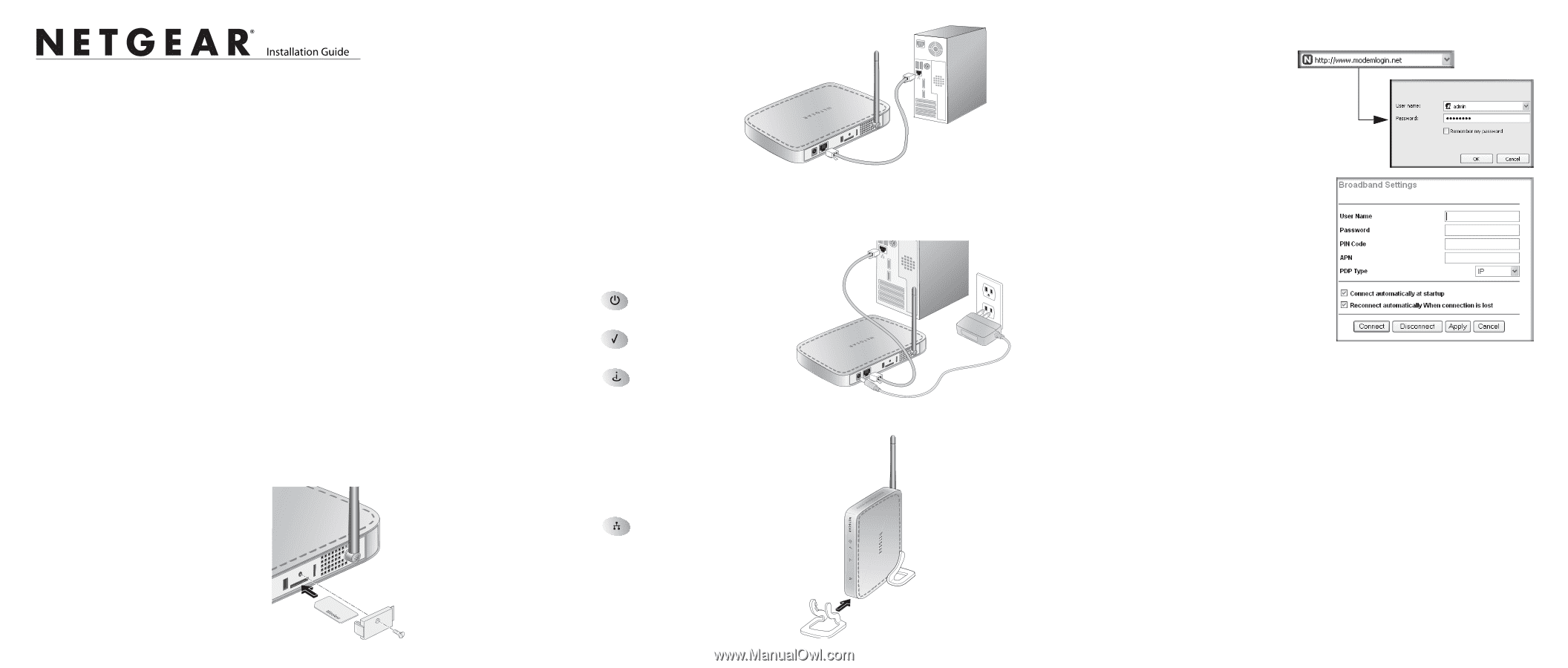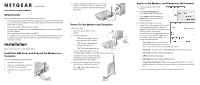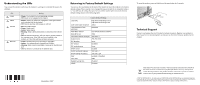Netgear MBM621 MBM621 Installation Guide - Page 1
Netgear MBM621 - 3G HSDPA Ethernet Modem Manual
 |
UPC - 606449056945
View all Netgear MBM621 manuals
Add to My Manuals
Save this manual to your list of manuals |
Page 1 highlights
)NSTALLATION'UIDE Mobile Broadband Modem MBM621 Requirements Before installation, make sure that these requirements are met: • You must have an account for wireless broadband service, and you must be located in an area with wireless broadband coverage. Check with your Internet Service Provider (ISP) if you are not sure. • You need an activated SIM card from your ISP. • You must have a computer with an available Ethernet port to connect to the Mobile Broadband Modem. • Your computer must be configured with DHCP. • For installation with a router, first install the Mobile Broadband Modem to work with a computer. Then follow the instructions that came with the router to connect the router to the modem. Installation Follow these instructions to install the modem. Install the SIM Card, and Connect the Modem to a Computer To connect the Mobile Broadband Modem: 1. Turn off your computer. 2. Insert your activated SIM card into the slot on the rear of the modem. 3. Attach the cover to protect the SIM card. 4. Connect the Ethernet cable that came with your modem to an Ethernet local area network (LAN) port on your computer. and to the Ethernet port on the modem. Power On the Modem and Computer Follow these steps: 1. Plug in the power adapter to your modem. 2. Verify the following: • The Power light is lit after you apply power to the modem. • The Status light comes on briefly and then goes off. • The Internet light comes on. For more information about LEDs, see "Understanding the LEDs" on the other side of this document. 3. Attach the feet to the modem, and adjust the antenna so that it is pointed up at a 90 degree angle for best performance. 4. Turn on your computer, let the operating system boot up, and log in as needed. The Ethernet (LAN) light on the modem lights up. Log In to the Modem, and Connect to the Internet 1. On your computer, open a Web browser. 2. Type http://modemlogin.net in the address field of your browser. 3. Enter admin for the user name, and password for the password, both in lower case letters. The Broadband Settings screen opens. • If your SIM card is programmed by your ISP with broadband settings, the settings are displayed on this screen. Click Connect. The modem connects to the Internet. • If your SIM card is not programmed then you must enter the settings, click Apply to save the settings, and then click Connect. The settings are explained below: - User Name. The user name for the broadband Internet service account. This is not admin, which is the modem user name. - Password. The password for the broadband Internet service account. - PIN Code. The PIN code for the SIM card. - APN. The ISP network name. - PDP Type. The type of packet data protocol. - Connection check boxes. These settings determine whether or not the modem connects at startup or reconnects when an Internet connection is lost. If you are not sure what to enter for these settings, contact your ISP.